Errors that interrupt your work or entertainment can be frustrating, especially when they appear without a clear explanation. Error code 0x80004005 is one such issue that affects different platforms, including Windows 11/10 PCs, Minecraft, Xbox, and Outlook. It usually shows up as an “unspecified error,” which makes troubleshooting confusing for many users. The good news is that this error can be fixed by following simple steps.
In this guide, you will learn what this error means, what causes it, and how to solve it effectively on different platforms.
What is Error code 0x80004005, and how does it affect Windows 11/10 PC, Minecraft, Xbox, or Outlook Users?
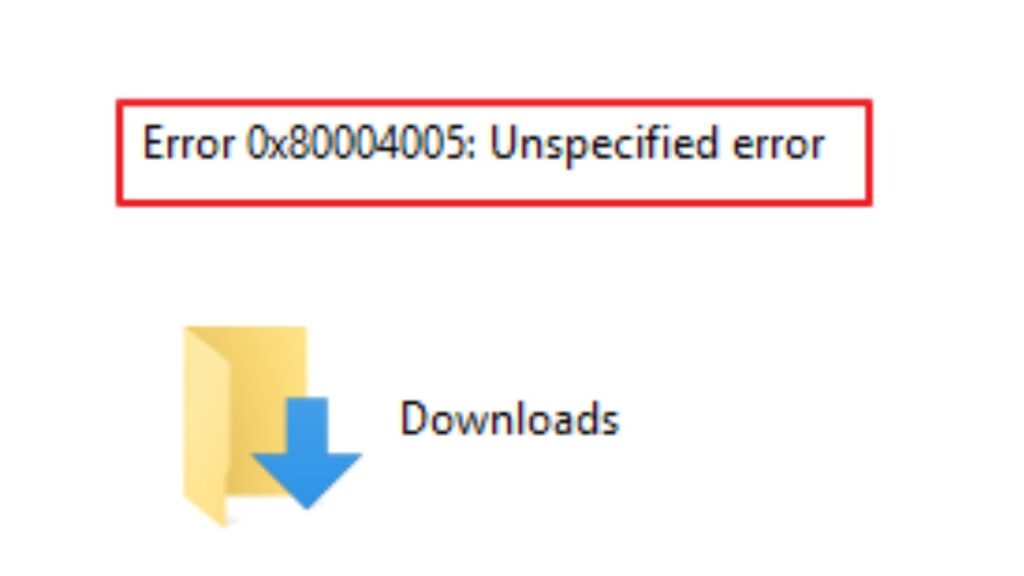
Error code 0x80004005 is labeled as an “unspecified error,” meaning the system fails to give a direct explanation. On Windows 11/10 PCs, it can occur while installing updates, extracting files, or accessing shared folders. In Minecraft, it might show up when launching the game or connecting to servers. On an Xbox console, it can stop you from signing in, downloading games, or connecting online. In Outlook, it prevents you from sending or receiving emails.
Despite appearing in different places, the root cause is often tied to corrupted files, faulty updates, or incorrect settings.
Possible causes of Error code 0x80004005
Several reasons can trigger this error, and identifying them makes it easier to fix:
- Corrupted or missing system files in Windows.
- Faulty or incomplete Windows updates.
- Misconfigured registry settings.
- Issues with third-party antivirus blocking operations.
- Damaged Outlook profile or misconfigured email settings.
- Connectivity issues in Minecraft or Xbox accounts.
- Network sharing conflicts between devices.
How to Fix Error Code 0x80004005 on Windows 11/10 PC, Minecraft, Xbox, or Outlook?
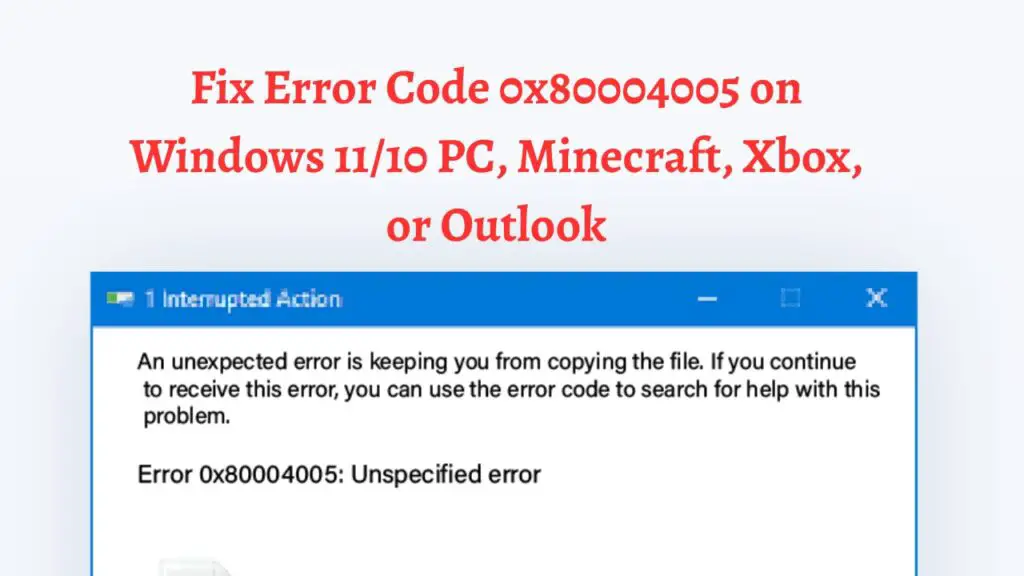
Run Windows Update Troubleshooter
If you see this error during Windows updates, open Settings > System > Troubleshoot > Other troubleshooters, then run the Windows Update troubleshooter. It will scan and fix common update problems.
Use System File Checker and DISM
Corrupted system files often cause this error. Open Command Prompt as administrator and run:
- sfc /scannow
- DISM /Online /Cleanup-Image /RestoreHealth
These commands will repair missing or damaged files.
Disable or Reconfigure Antivirus
Third-party antivirus software may block updates or apps. Temporarily disable your antivirus and check if the error goes away. If it does, adjust its settings or switch to Windows Security.
Check File Properties, Permissions, and Ownership
Right-click problematic files or folders, go to Properties > Security > Advanced, and ensure your user has Full control.
If not, use the Change option next to Owner to take ownership and apply it to subfolders.
Try Alternate Extraction Tools or Disable Real-Time Protection
If the error appears when extracting a compressed file, try using an alternative tool like 7-Zip or WinRAR instead of the built-in extractor.
Tweak Network and Sharing Settings (SMB, IPv6, NetBIOS)
When accessing shared drives:
- Open Network Connections with ncpa.cpl, right-click your connection, go to Properties, and uncheck IPv6.
- In the Registry (regedit), navigate to HKEY_LOCAL_MACHINE\SYSTEM\CurrentControlSet\Services\LanmanWorkstation\Parameters, create or edit a DWORD named AuditSmb1Access, and set its value to 0 to disable SMB auditing.
- Alternatively, go to Windows Features (optionalfeatures), enable SMB 1.0/CIFS File Sharing Support, and reboot.
- For NetBIOS settings: in your adapter’s IPv4 Advanced settings under the WINS tab, choose Default and apply.
Use chkdsk for OneDrive Sync Errors
If you’re seeing this error while copying to OneDrive, open an elevated Command Prompt, switch to the drive in question (C: or the relevant one), and run:
chkdsk /f
Let it complete before retrying.
Repair Outlook Profile or Try Script DLL Re-registration
For Outlook errors, go to File > Account Settings > Manage Profiles. Choose your profile and select Repair. If that doesn’t work, create a new Outlook profile and reconfigure your email settings.
If still facing the error, open Command Prompt as admin and run:
regsvr32 /u jscript.dll
regsvr32 /u vbscript.dll
regsvr32 jscript.dll
regsvr32 vbscript.dll
This re-registers the script libraries Outlook may need.
Clear Minecraft Cache and Reinstall Game
If the error occurs in Minecraft, clear cache files from the AppData folder or reinstall the game from the Microsoft Store or launcher.
Also, ensure your account is properly signed in to Xbox Live.
Reset Xbox Console
On Xbox, if the issue persists, reset the console while keeping your games and apps. Go to Settings > System > Console info > Reset console and choose Reset and keep my games & apps.
Check Network and Sharing Settings
For errors while accessing shared folders, ensure both devices are connected to the same network.
Enable Network Discovery and File and Printer Sharing in Control Panel.
Conclusion
Error code 0x80004005 may look complicated because it appears on multiple platforms, but the steps above make it manageable. Whether you face it on Windows 11/10, Minecraft, Xbox, or Outlook, the fixes usually involve repairing corrupted files, adjusting security settings, or reconfiguring your software. Take it one step at a time and test after each solution.
With the right troubleshooting approach, you can get your system, game, or application running smoothly again without the constant frustration of error 0x80004005.