Network Discovery is a useful feature in Windows 11 and Windows 10 that allows your computer to find other devices on the same network and makes your PC visible to others. This is especially important if you share files, use a homegroup, or connect to network printers.
By default, Network Discovery may be turned off for security reasons, but enabling it only takes a few minutes.
Let’s go through the process step by step.
Outline
- Open the Control Panel and go to the Network and Sharing Center.
- Click on Change advanced sharing settings.
- Enable Network Discovery under the Private profile.
- Optionally enable it under Public networks (use with caution).
- Save your changes and make sure required services are running.
How to Enable Network Discovery in Windows 11 and 10?
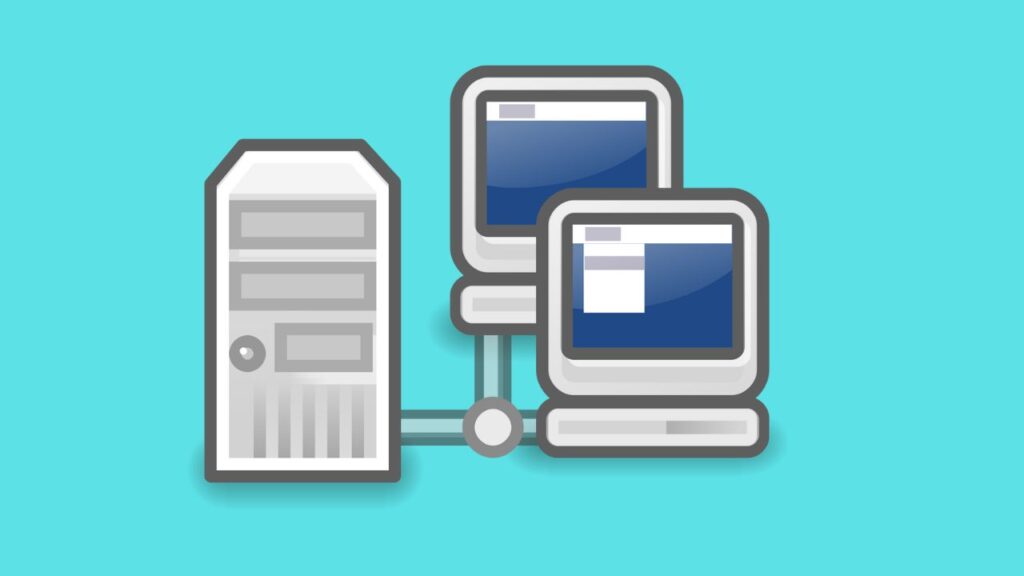
Step 1: Open Control Panel
Press Windows + S on your keyboard and type Control Panel in the search box. Select it from the results.
This is where you will find the network and sharing options needed to enable Network Discovery.
Step 2: Access Network and Sharing Center
Inside the Control Panel, click on Network and Internet, and then select Network and Sharing Center.
This window allows you to manage how your computer connects and interacts with other devices on the network.
Step 3: Open Advanced Sharing Settings
On the left-hand side of the Network and Sharing Center, click on Change advanced sharing settings.
This option provides you with a list of sharing preferences for both private and public networks.
Step 4: Enable Network Discovery
Under the Private network profile, look for the section labeled Network Discovery. Select the radio button that says Turn on network discovery.
Also, check the box that allows Windows to automatically set up devices connected to your network.
Step 5: Repeat for Public Network (Optional)
If you want to enable Network Discovery on public networks as well, scroll down to the Guest or Public profile and turn on network discovery there, too.
Keep in mind that enabling this in public places may expose your PC to unnecessary risks, so use caution.
Step 6: Save Changes
After making your selections, scroll down and click on Save changes. Your computer may require administrator permission, so confirm if prompted.
Network Discovery is now enabled, and your PC should be able to detect other devices on the network.
Tips to Mark
If Network Discovery does not work after enabling it, make sure that the Network Discovery services are running.
You can check this by pressing Windows + R, typing services.msc, and ensuring that the Function Discovery Resource Publication and SSDP Discovery services are set to Automatic and are running.
Also, confirm that your firewall is not blocking local network connections.
Frequently Asked Questions
Is Network Discovery safe to use on public Wi-Fi?
Not always. Enabling Network Discovery on public Wi-Fi networks may expose your computer to potential security risks. It is safer to only enable it on private home or office networks.
Why is the Network Discovery option greyed out?
This usually happens if the required services are disabled or if your account does not have administrative privileges. Running Windows as an administrator can help fix the issue.
Do I need Network Discovery to share files?
Yes, Network Discovery must be turned on for file and printer sharing to work properly on a local network.
Does enabling Network Discovery affect internet speed?
No, enabling Network Discovery has no impact on your internet speed. It only affects how devices detect each other within the same local network.
Conclusion
Enabling Network Discovery in Windows 11 or Windows 10 makes it easy to connect to other devices, share files, and access network printers. By following the steps in the Control Panel and adjusting your sharing settings, you can quickly enable this feature.
For maximum security, keep Network Discovery on only in trusted networks such as your home or office.