If you own a Lenovo laptop or desktop, you may have noticed a pre-installed tool called Lenovo Vantage. For many users, it is one of those applications that goes unnoticed until they need something specific, like a driver update, performance optimization, or better control over battery life. So if you are one of those who want peace of mind, then this tool can provide you with no hard effort, as it allows you to receive automatic updates, enjoy extended battery life, and perform one-click diagnostics.
Summary:
This guide will walk you through everything you need to know about the app.
You will learn what it does, how to download and install it, the types of tasks it can handle, common issues, tips, fixes, and even whether it is worth using at all.
What is Lenovo Vantage, and what types of Tasks can it perform?
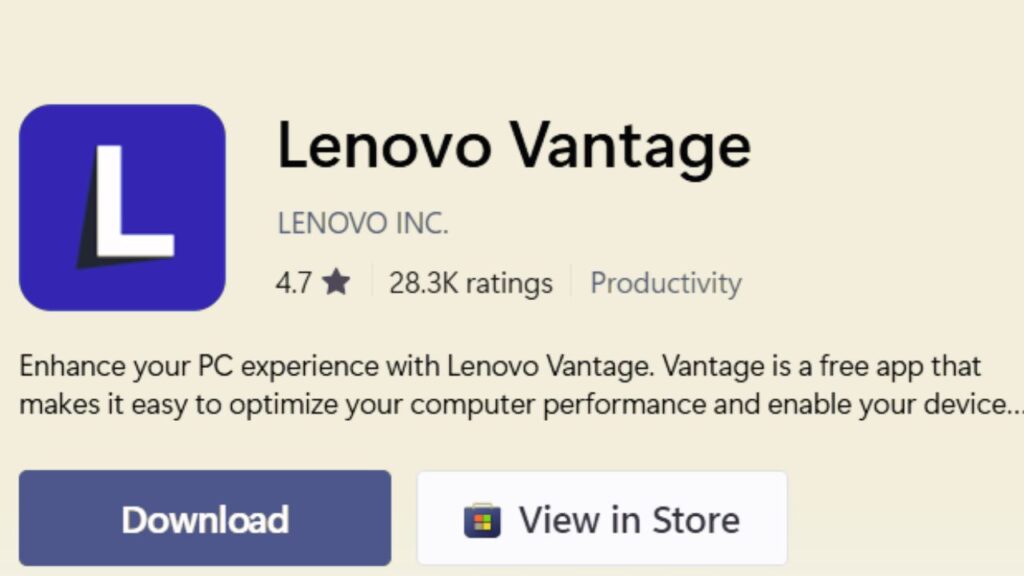
Lenovo Vantage is Lenovo’s in-house software that acts as a control hub for your system. While Windows already provides many tools for managing updates, security, and performance, it goes a step further by tailoring these functions specifically for Lenovo hardware.
Here are some of the tasks that can be performed:
- System Updates: It automatically checks for Lenovo-specific driver updates, BIOS updates, and firmware patches to keep your system stable.
- Battery Optimization: You can enable features like Conservation Mode that extend your battery’s lifespan by limiting charge levels.
- Hardware Diagnostics: It helps run quick tests on your hardware to detect potential problems early.
- Wi-Fi Security: includes a Wi-Fi security feature that alerts you when you connect to risky networks.
- Audio and Display Settings: From Dolby audio profiles to custom display modes, you can fine-tune your multimedia experience.
- Performance Control: Some devices allow you to switch between performance modes, useful for gaming, work, or energy savings.
In short, Lenovo Vantage helps bridge the gap between generic Windows tools and Lenovo-specific needs.
Minimum PC Requirements to Download and Use It
Before installing, it is important to make sure your system meets the basic requirements. Interestingly, it does not demand high-end specifications because it is built for efficiency and compatibility.
Here are the minimum requirements you need to run Lenovo Vantage on Windows 10 or Windows 11:
- Operating System: Windows 10 (version 1709 or later) or Windows 11
- Processor: Intel or AMD CPU (no strict limitations, runs on both modern and older processors)
- RAM: At least 4 GB (8 GB recommended for a smoother experience)
- Storage: 500 MB of free disk space for installation
- Internet Connection: Required for downloading updates, security features, and cloud services
- Lenovo Device Compatibility: Some features are limited to Lenovo-branded systems, although the app can technically run on non-Lenovo devices too
For HP users, HP Support Assistant is their equivalent tool, but if you are on Lenovo, Vantage is what you need.
Lenovo Device Compatibility Check
Before downloading and using, it is important to understand that not every Lenovo feature is available on every model. Lenovo Vantage adapts to the hardware of your device. For example, a Lenovo Legion gaming laptop will show options for GPU overclocking or thermal management, while an IdeaPad may only display battery and driver updates.
To Check Compatibility:
- Install Lenovo Vantage from the Microsoft Store.
- Once installed, open the app and navigate to the Device Details section.
- Here, Lenovo Vantage scans your hardware and automatically hides unsupported features.
Note: The app works smoothly on ThinkPad, IdeaPad, Yoga, Legion, and ThinkCentre systems. However, older models released before Windows 10 may not support all features.
How to Download and Install Lenovo Vantage on Windows 11
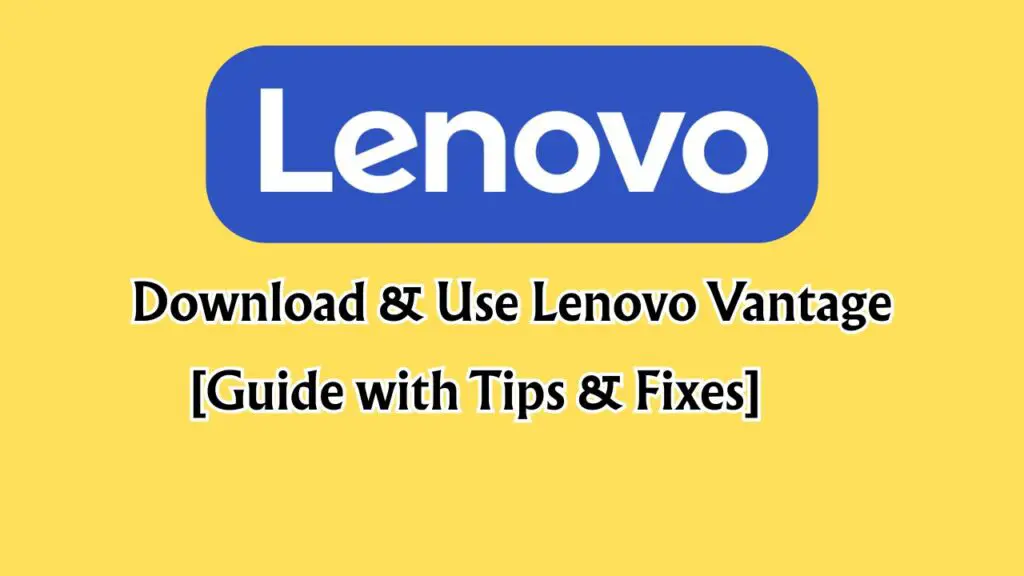
Once you meet the requirements and check the compatibility, downloading Lenovo Vantage is the next step. Fortunately, it is simple, as it is available directly from the Microsoft Store.
Follow these steps to get it running:
Step 1: Open Microsoft Store:
On your Windows 11 device, click the Start menu and open the Microsoft Store.
Step 2: Search for Lenovo Vantage
Type “Lenovo Vantage” in the search bar and press Enter.
Step 3: Click Install
Once the official Lenovo Vantage app appears, click the Install button.
Step 4: Launch the App
After installation, click Open to launch Lenovo Vantage.
Step 5: Accept Permissions
The app may request access to system details and updates. Approve these to ensure proper functionality.
That’s it. Within a few minutes, Lenovo Vantage is installed and ready to use on your Windows 11 device.
How to Use Lenovo Vantage on Windows 11?
Once you open Lenovo Vantage, the dashboard displays all the key areas of system management. Let’s explore four of the most important uses with the steps needed to take advantage of them.
For Optimizing Battery Performance
Battery life is one of the biggest concerns for laptop users. Lenovo Vantage offers Battery Conservation Mode and Rapid Charge features.
- Open Lenovo Vantage.
- Go to Device > Power Settings.
- Enable Conservation Mode to keep the battery between 55 and 60 percent when plugged in, which extends overall battery lifespan.
- If you need a quick boost before heading out, enable Rapid Charge to recharge faster.
Use Lenovo Vantage To Keep Drivers and BIOS Updated
This is the most common use of the app. Outdated drivers can cause performance issues and security risks. So follow the steps below to check whether drivers and BIOS need to be updated:
- Open Lenovo Vantage.
- Navigate to System Update.
- Click Check for Updates.
- Install available driver, software, or BIOS updates.
Use for Performance Optimization for Gaming or Heavy Workloads
If you use your Lenovo device for gaming or professional tasks, Vantage has features like Intelligent Cooling and Hybrid Mode.
- Open Lenovo Vantage.
- Go to Device Performance or Thermal Settings.
- Choose from modes like Performance, Balanced, or Quiet.
- Gamers can enable Hybrid Mode to optimize GPU and CPU usage.
Use for Wi-Fi Security and Network Protection
Lenovo Vantage can scan your Wi-Fi for potential vulnerabilities. Here’s how yo can Run a Wi-Fi security scan:
- Open Lenovo Vantage.
- Navigate to Security Advisor.
- Run a Wi-Fi security scan.
- Follow suggestions if the app detects risks.
These features make Lenovo Vantage more than just a support app. It becomes a daily-use tool for extending battery life, boosting performance, and keeping your device secure.
Common Issues and Fixes
Like any software, Lenovo Vantage is not perfect. Some users encounter errors or glitches that prevent it from working correctly. Here are the most common issues and their fixes:
Lenovo Vantage Not Launching or Responding
This problem may be caused by a corrupted installation or missing dependencies.
To fix it, Uninstall Lenovo Vantage from Settings > Apps and reinstall it from the Microsoft Store.
Also, make sure the Lenovo Vantage Service app is installed, as it works in the background to support the main application.
System Update Feature Not Working
If the Windows Update service or network issues are Disabled, the System Update Feature will not work.
Open Services in Windows, find Windows Update, and make sure it is set to Automatic. Restart your system and try again.
Battery Settings Missing
Some battery features only appear on Lenovo laptops that support them. Ensure your model is compatible and BIOS is updated.
Lenovo Vantage Not Connecting to the Wi-Fi
Sometimes, Lenovo Vantage fails to read Wi-Fi details if the network adapter drivers are outdated.
- Go to Device Manager and update your Network Adapter drivers.
- Open Lenovo Vantage, go to System Update, and install any pending updates.
- Run the built-in Network Troubleshooter in Windows to clear temporary connection issues.
- Restart both your PC and Wi-Fi router before retrying.
Lenovo Vantage Not Detecting Monitor
Outdated graphics drivers or unsupported monitor configurations may lead to this issue. To fix it:
- Open Device Manager and update your Display Adapters driver.
- Ensure your monitor is properly connected and powered on.
- Go to Lenovo Vantage > Device Settings > Display & Camera and refresh the display detection.
- If the issue persists, update your system BIOS through Lenovo Vantage’s System Update feature.
By applying these quick fixes, most users can get Lenovo Vantage working smoothly again.
Is it Worth Using Lenovo Vantage?
Like many users, if you also wonder whether the Lenovo Vantage is necessary or just useless, then the answer depends on how you use your device. If you are someone who prefers manual control and knows how to download drivers directly from Lenovo’s website, you may not find it essential.
However, for the majority of users, Lenovo Vantage provides convenience and peace of mind, as it allows them to receive automatic updates, enjoy extended battery life, and perform one-click diagnostics. This can save a lot of trouble in the long run. So yes, for most Lenovo owners, it is worth keeping installed.
How Can I Uninstall Lenovo Vantage?
If you decide you no longer want Lenovo Vantage, uninstalling it is simple:
- Open Settings on your Windows device.
- Go to Apps > Installed Apps.
- Scroll down and find Lenovo Vantage.
- Click Uninstall and confirm.
This eradicates the program. Keep in mind, though, that you will lose access to Lenovo-specific updates and battery optimization features.
How do I turn on or off a Lenovo Vantage widget?
The Lenovo Vantage widget provides quick access to features like performance modes, battery settings, and Wi-Fi security. Some users like it, while others find it distracting.
To turn it on or off:
- Open Lenovo Vantage.
- Navigate to Settings inside the app.
- Find the Widget Settings option.
- Toggle the switch to enable or disable the widget.
This way, you control whether the widget appears in your taskbar or system tray.
What is Lenovo Smart Widget, and What Happened to it?
The Lenovo Smart Widget was an earlier version of the quick-access tool inside Lenovo Vantage. It displayed shortcuts for battery modes, Wi-Fi security, and performance optimization directly on the desktop.
Now, it has been discontinued officially. If you still have it, you can uninstall it by visiting this official link.
Final Thoughts
Lenovo Vantage may not be as flashy as third-party optimization tools, but it does something more valuable: it focuses on Lenovo hardware specifically. By keeping your system updated, optimizing battery life, and providing health diagnostics, it acts like a personal assistant for your PC.
Whether you are a student, professional, or casual user, Lenovo Vantage ensures that your Lenovo device runs at its best without requiring deep technical knowledge. If you want convenience, safety, and long-term device health, Lenovo Vantage is absolutely worth using on Windows 11 and Windows 10.