Amazon Fire Tablets are known for being affordable and great for streaming, reading, and casual browsing. However, they come with one big limitation. By default, these tablets only support the Amazon Appstore and do not provide access to the Google Play Store, which means many popular apps like Gmail, YouTube, and Google Drive are missing. For users who want the complete Android experience, installing the Play Store becomes an essential step.
In this guide, we will explain why people install the Play Store on Fire Tablet, what you need before starting, and the exact steps to download, install, and use it.
Enabling App Installs from Unknown Sources
By default, Fire OS blocks apps from outside the Amazon Appstore. Since you will be installing Google Play manually, you must allow apps from unknown sources.
Here is how to enable it:
- Open Settings on your Fire Tablet.
- Go to Security & Privacy or Device Options, depending on your model.
- Look for Apps from Unknown Sources or Install Unknown Apps.
- Toggle the setting to On for the browser or file manager you will use to install Play Store files.
This step is important because without it, the tablet will refuse to install the required Google APK files. Once enabled, your device is ready for the installation process.
Read: Best APK Downloader for Amazon Fire Tablet (Install & Use)[Free/Paid]
Downloading the Play Store Files on an Amazon Fire Tablet
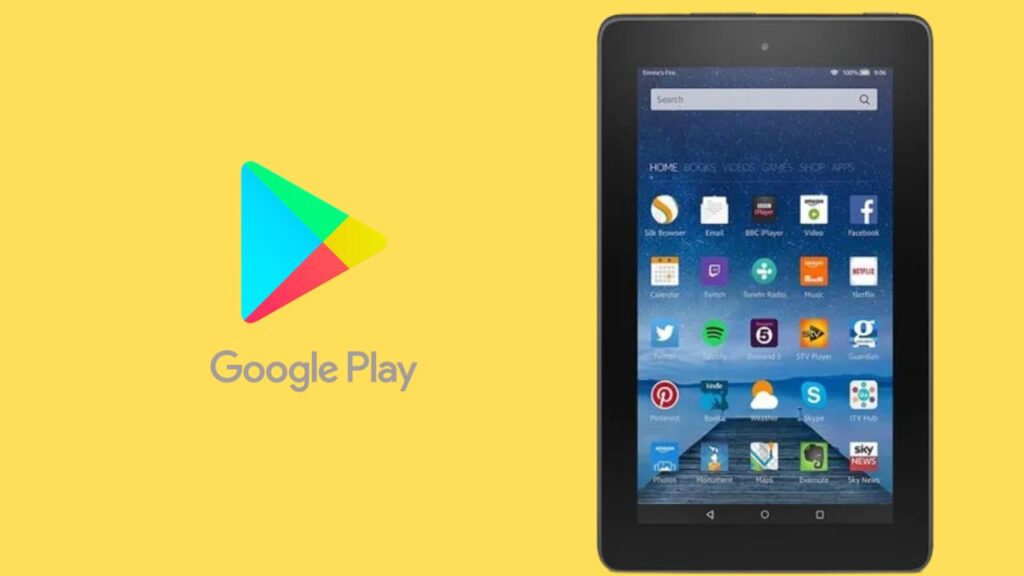
Installing the Play Store is not as simple as downloading one app. You need four specific Google files to make it work properly:
- Google Account Manager
- Google Services Framework
- Google Play Services
- Google Play Store
Imp Note: Each of these APK files needs to be downloaded and installed in the correct order.
Here is how you do it:
- Open the Silk Browser (the default browser on Fire Tablets).
- Search for trusted APK websites such as APKMirror to download the required files.
- Make sure to download the versions that match your Fire Tablet’s Fire OS version.
- Download the four files one by one. They will appear in your Downloads folder.
Tip: Always double-check that you are downloading the correct version. Using the wrong version can cause crashes or prevent the Play Store from opening.
Install Google Play Store on Fire Tablets
Once the files are downloaded, it is time to install them in the proper order. Follow these steps carefully:
- Open the Files or Docs app on your Fire Tablet.
- Navigate to the Downloads folder.
- Start installing the APK files in this exact order:
- Google Account Manager
- Google Services Framework
- Google Play Services
- Google Play Store
- Tap each file, choose Install, and wait until it is completed.
- After all four files are installed, restart your Fire Tablet.
Restarting ensures the system loads the new services and prepares the Play Store for use. Skipping this step may cause errors.
How to Sign In and Use the Google Play Store After Installation
Once the Play Store is visible, you are ready to use it. The first step is signing in with a Google account.
- Tap the Google Play Store icon.
- Enter your Google email and password. If you do not have one, you can create it directly.
- Accept Google’s terms and conditions.
- Once signed in, the Play Store will sync your apps and preferences.
Tips for first-time login:
- Make sure your internet connection is strong during this step.
- If you already use Android devices, your previously installed apps will appear in your library and can be installed on the Fire Tablet.
- Enable automatic updates to keep apps running smoothly.
Now your Fire Tablet will work much like a regular Android tablet, with access to millions of apps.
Common Troubleshooting
Some users face problems even after following all steps. Here are the most common issues and their fixes.
- Play Store not opening: Restart your tablet. If that does not work, uninstall the Play Store APK and reinstall it.
- Apps not downloading: Clear cache and data for Google Play Store and Google Play Services in Settings > Apps. Then restart your device.
- Play Store crashing: Ensure you installed the correct version of Play Services for your model. Reinstalling with updated APKs usually solves this.
- Google account not signing in: Double-check your internet connection and make sure the date and time settings on your tablet are correct.
These fixes resolve most problems and allow the Play Store to work without further issues.
How to Uninstall or Disable the Play Store on a Fire Tablet if Needed
Not every user wants to keep the Play Store permanently. Some may prefer to return to the default Amazon Appstore. In that case, you can uninstall or disable the Play Store.
- Open Settings on your Fire Tablet.
- Go to Apps & Notifications.
- Select Manage All Applications.
- Find Google Play Store, Google Play Services, and other installed Google files.
- Tap Uninstall.
Once removed, your device will return to using only the Amazon Appstore. If you want to reinstall later, simply repeat the installation process.
Final Thoughts
Amazon Fire Tablets are excellent budget-friendly devices, but their software limitations can be frustrating. By installing the Google Play Store, you open your tablet to the full Android experience with access to apps like YouTube, Gmail, Google Maps, and countless others.
While the process requires a few extra steps, it is straightforward when done carefully. From enabling unknown sources to installing the four required APKs in the right order, following this guide ensures success. With the Play Store installed, your Fire HD 10, Fire HD 8, or Fire 7 becomes much more versatile and capable.
If at any point you run into issues, the troubleshooting section above should help. And if you ever want to return to the default Amazon setup, uninstalling the Play Store is just as easy.