Printing has become more advanced than ever, with wireless printers and smart apps making the process easier for both home and office users. If you own an HP printer, the HP Smart App is one of the most useful tools to manage your device. From connecting your printer to scanning documents directly on your PC, this app provides a smooth experience for Windows 11 users.
This guide will take you through everything you need to know about downloading, installing, and using the HP Smart App on Windows 11. You will also learn the minimum system requirements, troubleshooting tips, and key features that make this app worth installing.

What is HP Smart App, and what does it do?
The HP Smart App is a free application developed by HP to make printing, scanning, and managing your printer much simpler. It is designed for both home and office environments and works seamlessly with most HP printers. The app allows you to control your printer directly from your Windows 11 PC without the need for complex drivers or third-party tools.
With HP Smart, you can:
- Connect your HP printer wirelessly.
- Print documents, images, and PDFs directly from your computer.
- Scan documents using your printer or even your PC camera.
- Check ink and toner levels.
- Manage multiple HP printers from a single dashboard.
- Access cloud printing features such as Google Drive, Dropbox, and OneDrive.
In short, it is an all-in-one app that transforms your Windows 11 PC into a central hub for managing HP printers.
Minimum Requirements to Download and Use HP Smart App
Before you install the HP Smart App on Windows 11, make sure your computer meets the minimum system requirements. Since the app is available through the Microsoft Store, it works on most modern PCs, but here are the basic specifications:
- Operating System: Windows 10 version 1809 or higher, Windows 11 recommended.
- Architecture: Works on both 32-bit and 64-bit systems (although most Windows 11 PCs are 64-bit).
- Processor: Intel or AMD processor with at least 1 GHz speed.
- Memory (RAM): Minimum 4 GB recommended for smooth operation.
- Disk Space: Around 200 MB of free space is required.
- Internet Connection: Required for downloading the app and enabling cloud-based features.
If your PC meets these requirements, you should be able to download and run the HP Smart App without any issues.
How to Download HP Smart App on Windows 11
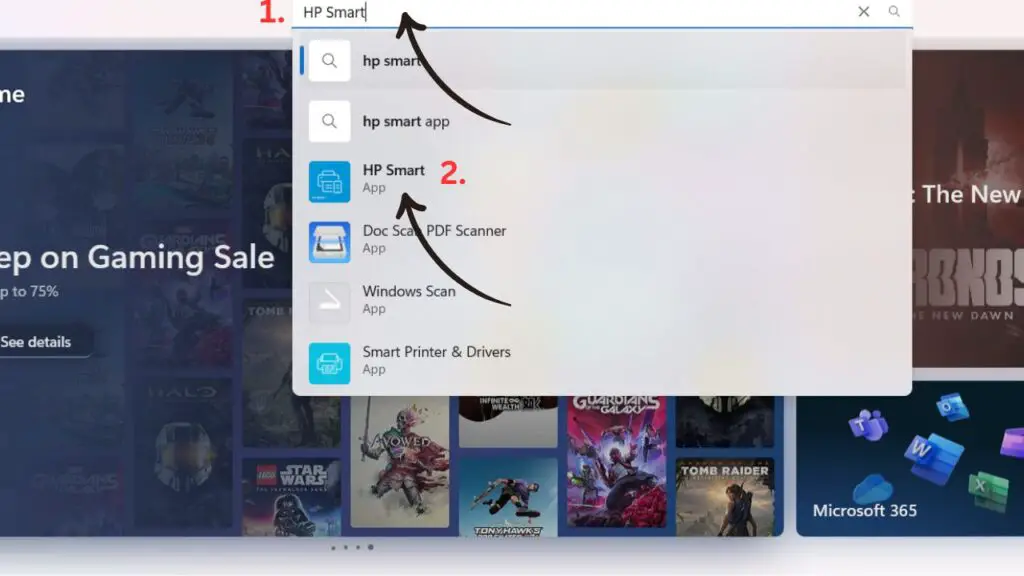
The process of downloading the HP Smart App on Windows 11 is very simple. Since it is officially available on the Microsoft Store, you do not need to go through third-party websites.
Follow these steps:
- Open the Microsoft Store from your Windows 11 Start menu.
- In the search bar, type HP Smart.
- Select the HP Smart App from the results.
- Click Get or Install to download the app.
- Wait for the installation to complete. The app will now appear in your Start menu.
Once installed, launch the app, and it will guide you through the setup process. You may need to sign in with your HP account to access all features.
How to Use HP Smart App on Windows 11
After installation, using the HP Smart App is quite straightforward. Here’s a breakdown of the steps:
Launching the App and Adding Your Printer
- Open HP Smart from the Start menu.
- Sign in with your HP account. If you don’t have one, you can create it for free.
- The app will automatically search for nearby HP printers.
- If your printer is already connected to the same Wi-Fi network, it should appear instantly.
- Select your printer and follow the on-screen instructions to complete the setup.
Printing Documents
- Open the HP Smart App and choose Print Documents.
- Browse your PC to select the file you want to print.
- Adjust the settings such as number of copies, page orientation, and color preferences.
- Click Print to send the job directly to your printer.
Scanning Documents
- Select the Scan option in the app.
- Choose whether to scan using the printer scanner or your PC’s camera.
- Adjust scan preferences such as resolution and file format.
- Save the scanned document to your PC or upload it to cloud storage.
Monitoring Printer Status
- Check real-time updates about your printer status, such as ink levels, paper jams, and connectivity.
- Manage multiple printers from the same dashboard.
Accessing Cloud Printing Services
- Connect your cloud storage accounts like OneDrive, Dropbox, or Google Drive.
- Print or scan documents directly to and from these accounts without downloading them separately.
This simple workflow makes printing and scanning on Windows 11 more efficient and user-friendly.
What to Do if the HP Smart App is Not Working on Windows 11?
Like any other app, HP Smart can sometimes run into issues. Here are common problems and solutions:
HP Smart App not opening or crashing
- Restart your PC and try again.
- Update Windows 11 to the latest version.
- Uninstall the app and reinstall it from the Microsoft Store.
Printer not detected
- Ensure both the printer and PC are on the same Wi-Fi network.
- Restart your printer and try reconnecting.
- Use the “Add Printer” option in the app manually.
Printing is stuck or not responding
- Cancel all print jobs from the HP Smart dashboard.
- Restart both the printer and your computer.
- Check for firmware updates in the app settings.
Slow performance or login issues
- Make sure you have a stable internet connection.
- Sign out and sign back into your HP account.
- Clear the cache from the app settings if available.
If the above fixes do not work, you can also contact HP support directly through the app’s help section.
Key Features of Using the HP Smart App
The HP Smart App comes loaded with features that make it more than just a basic printer driver. Here are the highlights:
- Wireless Printing and Scanning: Control your printer without needing USB cables.
- Multi-Printer Management: Manage different HP printers from a single dashboard.
- Cloud Integration: Direct access to Google Drive, Dropbox, and OneDrive.
- Ink and Toner Monitoring: Real-time updates on ink levels to prevent last-minute issues.
- Mobile Printing Support: Use the same HP Smart App on your smartphone for printing on the go.
- Customizable Shortcuts: Create quick actions for frequently used tasks such as scanning to PDF or printing a specific file type.
- HP Support Integration: Access help articles, troubleshoot issues, and connect with HP support directly within the app.
These features make the HP Smart App more efficient than standard drivers, especially for users who rely heavily on printing and scanning in their daily work.
Is it Worth Using HP Smart App?
Yes, the HP Smart App is worth using for anyone who owns an HP printer. It eliminates the hassle of installing multiple drivers and gives you a single, easy-to-use platform for all your printing needs.
Here are a few reasons why it is worth it:
- Convenience: Everything from setup to printing and scanning is managed from one place.
- Cross-Device Compatibility: Works on Windows 11 PCs, mobile phones, and tablets.
- Productivity Boost: Features like shortcuts and cloud integration save time.
- Reliability: Since it is an official HP app, it is regularly updated for security and compatibility.
For home users, it is a simple tool to handle everyday printing. For office users, it helps streamline multiple printers and provides better control.
Final Thoughts
The HP Smart App is a must-have for Windows 11 users with HP printers. It simplifies the entire process of connecting, managing, printing, and scanning. With features like wireless connectivity, cloud integration, and real-time monitoring, it is far more advanced than traditional printer drivers.
If you are facing issues with installation or usage, troubleshooting is easy, and HP provides excellent support through the app itself. Overall, it is a reliable, efficient, and user-friendly tool that enhances your printing experience.
By downloading the HP Smart App on your Windows 11 PC, you ensure smoother workflows, fewer printing hassles, and more control over your HP printer.