If you own a Dell PC or laptop running Windows 11, having the right support software can save you time and effort in troubleshooting issues. Dell provides SupportAssist, a useful tool designed to automatically run diagnostics, update drivers, and keep your device running smoothly.
This guide will walk you through everything you need to know about downloading, installing, and using Dell SupportAssist on Windows 11. First of all, let’s know what exactly it is and what it does!
What is Dell SupportAssist, and what does it do?
Dell SupportAssist is a built-in support software utility for Windows 11 that comes with several powerful features. It offers automated driver updates, proactive hardware monitoring, and PC optimization tools. With it, you can keep your system drivers up to date, scan for hardware problems, remove unnecessary junk files, and even get alerts about potential issues before they affect your device.
It is especially useful for users who want a one-click PC maintenance solution. Instead of manually checking for Windows updates or running hardware diagnostics, the tool automates most of the background maintenance tasks.
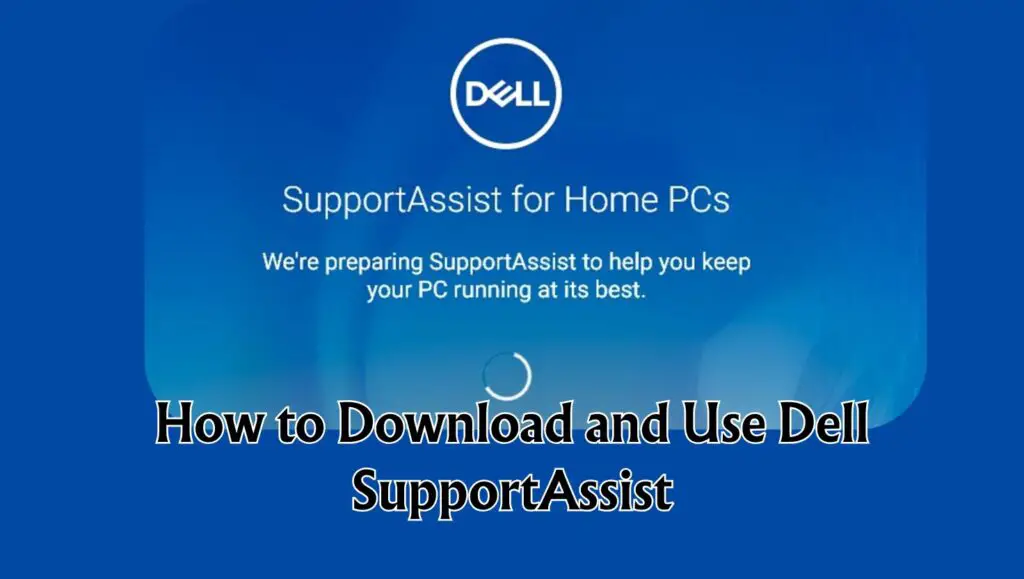
Minimum PC Requirements to Download and Use Dell SupportAssist
Before you download and install Dell SupportAssist on Windows 11, make sure your PC meets the minimum requirements:
- Operating system: Microsoft Windows 10 version 1809 or later (64-bit) or Microsoft Windows 11
- Software: .NET Desktop Runtime version 6.0.x (Note: .NET Desktop Runtime version 7.0.x is not supported)
- Hardware:
- Installed memory: 2 GB for Windows 10, 4 GB for Windows 11
- Hard drive free space: 1 GB
- Web browser: Latest version of Google Chrome or Microsoft Edge
- Network: Active Internet connection
- Ports required:
- 5700 – to open the SupportAssist user interface
- 9012 – to communicate with the SupportAssist service
- 8883, 8884, 8885, or 8886 – to communicate with the Dell support website
- 28283 – to pair your Dell PC to another PC for data migration
- 28100–28700 – to migrate your data to your Dell PC from another PC
- Endpoints required: The PC must be able to connect to the following addresses:
- saservices.dell.com
- apidp.dell.com
- apigtwb2cnp.us.dell.com
- cs-is.dell.com
- www.dell.com
- dl.dell.com
- content.dellsupportcenter.com
These requirements ensure that SupportAssist functions smoothly on your Dell PC and can communicate properly with Dell’s online services.
How to Download Dell SupportAssist on Windows 11
If your Dell laptop or desktop does not already include SupportAssist, you can easily download and install it on Windows 11. Follow these simple steps:
- Open any web browser on your Windows 11 PC.
- Go to the official Dell SupportAssist Download Page.
- Click on Download SupportAssist to get the installer file.
- Once the file is downloaded, open your Downloads folder and double-click the installer.
- Follow the on-screen setup instructions to complete the installation.
- After installation, open the Start menu, type SupportAssist, and launch the tool.
This way, you will always have the latest version of Dell SupportAssist for Windows 11 PC health checks.
How to Use Dell SupportAssist on Windows 11
After installation, you can begin using Dell SupportAssist software to manage updates, troubleshoot hardware, and optimize performance. The interface is simple and user-friendly, allowing you to access the tools you need quickly.
Run Hardware Scans
- Open SupportAssist from the Start menu on your Dell computer.
- On the dashboard, you will see the option to run a System Scan or Hardware Scan.
- Select the type of scan you prefer: either a quick test for common issues or a comprehensive, detailed hardware check.
- The tool will automatically analyze your device and notify you of any problems that need fixing.
These hardware tests help in identifying battery health issues, hard drive errors, memory problems, and system performance lags.
Update Drivers
- SupportAssist can automatically check and install Dell driver updates for Windows 11.
- From the dashboard, select Drivers & Downloads.
- If new updates are available, click Update Now.
- The tool will download and install the latest versions for your drivers.
Keeping your device drivers updated improves system stability, hardware compatibility, and overall performance.
Optimize Performance
- Select the Optimization option in SupportAssist to clear cache files, junk data, and unused temporary files.
- This feature helps in freeing up storage space and boosting overall PC performance.
Optimization is a key step in making sure your Dell PC remains fast, responsive, and efficient over time.
Get System Alerts
- SupportAssist provides real-time alerts and notifications if it detects hardware or software issues.
- You can also receive updates about warranty status, service requirements, and proactive issue resolution.
This ensures that you always stay informed about the health and performance of your Dell laptop or desktop.
What to Do if Dell SupportAssist is Not Working on Windows 11?
Sometimes, Dell SupportAssist may not open, crash, or fail to run properly on Windows 11. If that happens, you can try these quick fixes:
- Restart your Dell PC and try opening SupportAssist again.
- Make sure you are running the latest version of the tool by reinstalling it from the official Dell SupportAssist page.
- Check for Windows 11 updates that may improve compatibility.
- Run Windows built-in Troubleshooter for apps if SupportAssist keeps crashing.
- Uninstall the current version from Settings > Apps, and reinstall a fresh copy.
If none of these solutions work, Dell’s customer support can provide further guidance.
Key Features of Using Dell SupportAssist
Dell SupportAssist includes several important features that make it an all-in-one utility for Windows 11 PCs:
- Automatic Driver Updates – ensures your system always has the latest drivers.
- Hardware Diagnostics – scans for memory, battery, and storage problems.
- PC Optimization – removes unnecessary files and frees up disk space.
- Proactive Alerts – inform you about issues before they get worse.
- Warranty Information – displays service and warranty details in one place.
These features make it one of the most convenient tools for Dell system maintenance.
Is it Worth Using Dell SupportAssist?
Yes, Dell SupportAssist is worth using on a Windows 11 PC. It saves time by automating driver updates, system optimization, and hardware checks. Instead of downloading drivers manually or troubleshooting issues yourself, the tool provides a streamlined solution.
For everyday users, it is a helpful companion that ensures the system remains secure, up to date, and performing at its best. For advanced users, it adds an extra layer of convenience by centralizing important support functions.
Benefits of Using Dell SupportAssist
There are several reasons why Dell recommends using this tool on your Windows 11 device:
- Keep your drivers and software updated automatically.
- Detects and resolves hardware issues in advance.
- Optimizes PC performance by removing temporary and junk files.
- Provides easy access to warranty information and service details.
In short, it is an all-in-one solution for system diagnostics, maintenance, and updates on Dell PCs.
Final Thoughts
Dell SupportAssist is an essential PC maintenance utility for Dell users running Windows 11. Whether you want to scan for hardware problems, install the latest drivers, optimize your system, or receive proactive alerts, the software has everything in one place.
By installing and using SupportAssist on your Windows 11 device, you can ensure your Dell computer stays up to date, performs better, and remains free from common issues. It is a complete care package for your PC’s health and performance.