Most people today rely on Android apps for everything from entertainment to productivity. While mobile devices remain the primary way to use them, many users want the same apps on their laptops or desktop computers. The Google Play Store is the official gateway to Android apps, but Windows PCs do not come with it pre-installed.
If you are wondering how to get the Play Store on your Windows 11 or Windows 10 system, this guide will cover everything you need to know, from availability and safety to installation steps and usage.
Is the Play Store Officially Available on Windows 11/10?
The first question most people have is whether the Google Play Store is officially available for Windows PCs. The answer is no. Google has never released an official Play Store application for Windows. Instead, Microsoft has partnered with Amazon to integrate the Amazon Appstore inside Windows 11 through the Windows Subsystem for Android (WSA). This gives users access to Android apps, but the selection is smaller compared to what the Play Store offers.
However, just because the Play Store is not officially available does not mean you cannot use it. With some tweaks and installation methods, you can set it up and enjoy almost the full Android app ecosystem on your PC. This requires following safe practices, which we will explain in the upcoming sections.
Is it Safe to Use the Play Store on a Windows PC?
Safety is always a concern when installing apps from outside official sources. Since Google has not developed a native Play Store client for Windows, you need to rely on workarounds. These workarounds involve using emulators or modifying the Windows Subsystem for Android to integrate the Play Store.
Both methods are generally safe if you download files and emulators from trusted websites. Reputable emulators like Bluestacks, LDPlayer, or NoxPlayer have millions of users worldwide and are regularly updated for security. On the other hand, modifying WSA for Play Store support should only be done using guides from trusted communities like GitHub.
In short, it is safe to use the Play Store on Windows as long as you avoid shady downloads and stick to official or community-verified tools.
Minimum PC Requirements to Download and Use the Play Store on Windows 11/10 PC
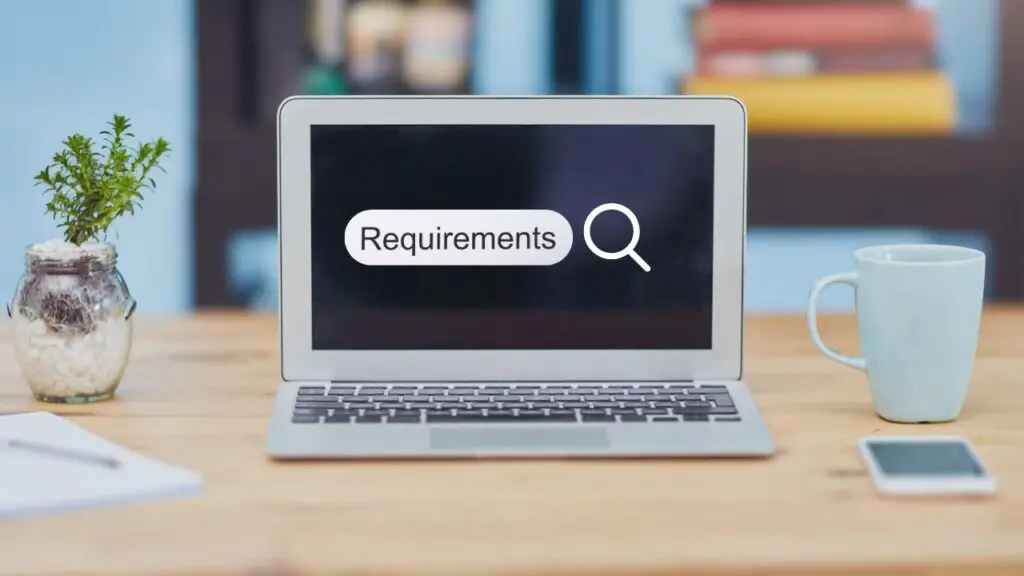
Before jumping into installation, you should ensure that your system meets the minimum requirements. Running Android apps on Windows requires decent hardware to avoid lag and performance issues.
For Windows Subsystem for Android (WSA):
- Windows 11 (Build 22000.526 or later)
- At least 8 GB RAM (16 GB recommended)
- SSD storage for smooth performance
- Intel Core i3 8th Gen / AMD Ryzen 3000 series or better
- Virtualization is enabled in the BIOS
For Android Emulators like Bluestacks or LDPlayer:
- Windows 10 or 11 (64-bit)
- At least 4 GB RAM (8 GB or more preferred)
- Intel or AMD processor with virtualization support
- 10 GB of free disk space
If your PC does not meet these requirements, you may face crashes or slowdowns while running Play Store apps.
Methods to Install Play Store on Windows 11/10
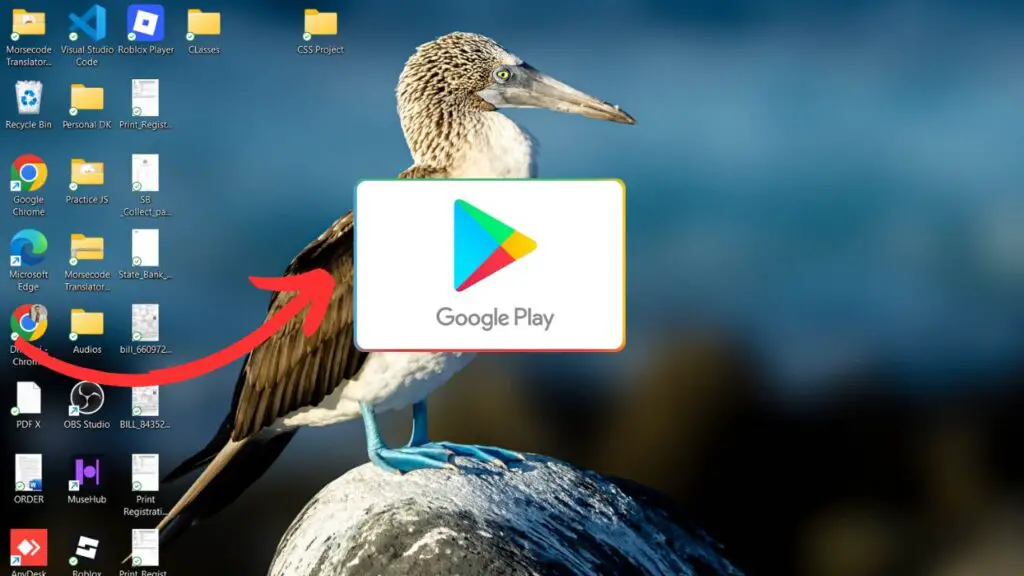
There are multiple ways to get the Play Store running on your computer. Each method has its advantages depending on your preferences and system capabilities. The three main methods are:
- Using Windows Subsystem for Android (WSA) with modifications
- Using third-party Android emulators like Bluestacks, LDPlayer, or NoxPlayer
- Using APK + WSA integration for direct Play Store installation
Let us explore these options one by one.
Using Windows Subsystem for Android (WSA)
Windows Subsystem for Android is Microsoft’s built-in feature for Windows 11 that allows Android apps to run natively. By default, it comes with the Amazon Appstore, but developers have modified it to include the Google Play Store.
To use this method, you need to:
- Enable virtualization in your BIOS settings
- Install the Windows Subsystem for Android from the Microsoft Store
- Download a modified WSA package with Play Store support from a trusted source
- Install and configure the package using PowerShell
The advantage of this method is that apps run natively and smoothly without requiring a heavy emulator. The downside is that it takes some technical knowledge to set up.
Using Third-Party Emulators (Bluestacks, LDPlayer, etc.)
For users who want a simpler solution, emulators are the most popular option. Emulators like Bluestacks, LDPlayer, and NoxPlayer come with built-in Google Play Store support. You simply download the emulator, install it, and sign in with your Google account to start downloading apps.
The main advantages of emulators are:
- Easy setup with minimal technical skills
- Preloaded Play Store in most cases
- Extra features like keyboard mapping for gaming
The downside is that emulators consume more resources and may slow down low-end PCs. Still, they remain the most user-friendly way to access the Play Store on Windows.
Installing Play Store with APK + WSA Integration
Another method is to integrate the Play Store using APK installation alongside WSA manually. This involves:
- Installing WSA from the Microsoft Store
- Enabling Developer Mode in Windows
- Downloading the required Google Play Services APKs
- Using ADB (Android Debug Bridge) commands to install them
This method is more advanced but gives you greater control. It ensures that your apps run with proper Google services support, which is essential for apps like Gmail, Maps, or YouTube.
Steps to Download the Play Store on Windows 11/10
Here is a straightforward step-by-step guide using the emulator method, since it is the easiest for most users:
- Go to the official website of Bluestacks (or LDPlayer).
- Download the latest version of the emulator installer.
- Run the installer and follow the on-screen instructions.
- Launch the emulator after installation completes.
- Sign in with your Google account when prompted.
- Open the Google Play Store app inside the emulator.
- Search for and install any app you want, just as you would on a phone.
If you prefer the WSA method, follow these steps:
- Enable virtualization in your BIOS and Windows features.
- Install Windows Subsystem for Android from the Microsoft Store.
- Download a trusted modified WSA package with the Play Store.
- Use PowerShell to install the package.
- Launch the Play Store, sign in with your Google account, and start installing apps.
How to Use Google Play Store on Windows 11/10
Once installed, using the Play Store on your PC is almost identical to using it on your smartphone. You can:
- Search and download apps, games, and tools directly.
- Update apps automatically through the Play Store.
- Sync data with your Android phone if you use the same Google account.
- Enjoy mobile games on a larger screen with better performance.
With emulators, you also get extra features like setting custom controls for games, running multiple app windows, and recording your gameplay. WSA, on the other hand, integrates more smoothly with Windows and allows apps to behave like native PC applications.
Benefits and Losses of Using the Play Store on Windows
Like any workaround, installing the Play Store on Windows comes with both advantages and drawbacks.
Benefits:
- Access to millions of apps that are otherwise unavailable on Windows.
- Ability to run mobile-exclusive games on a larger screen.
- Syncing apps and data between your phone and PC.
- Productivity apps like WhatsApp, Google Docs, or Drive are available on desktop.
Losses:
- No official support from Google, so occasional bugs are expected.
- Emulators may consume significant system resources.
- Advanced methods like WSA modification require technical knowledge.
- Some apps may not work properly due to missing compatibility layers.
Understanding these pros and cons will help you decide whether it is worth setting up the Play Store on your system.
What to do If the Google Play Store is Not Working on Windows 11/10 PC?
Sometimes, even after installation, the Play Store may not work as expected. You might face issues like the Play Store not opening, apps not downloading, or error messages popping up. Here are some fixes you can try:
- Check Internet Connection – A weak or unstable connection often prevents apps from downloading. Test your connection before troubleshooting further.
- Clear Cache and Data – In emulators, go to settings inside the Android system, select Apps > Google Play Store > Storage, and clear both cache and data.
- Update Google Play Services – Many apps rely on Google Play Services. If it is outdated, download and install the latest APK from a trusted site.
- Restart WSA or Emulator – Close the emulator or WSA completely and restart it. This often solves temporary glitches.
- Reinstall Play Store – If nothing works, uninstall the emulator or modified WSA and reinstall it with a fresh package.
By following these steps, you can usually resolve most Play Store issues and get back to using your favorite apps.
Final Words
Even though the Google Play Store is not officially available for Windows 11 or 10, there are reliable ways to install and use it. If you want the simplest method, go for an emulator like Bluestacks or LDPlayer. If you prefer a more integrated experience and are comfortable with advanced setup, try modifying the Windows Subsystem for Android to add Play Store support.
Either way, once you have the Play Store running, your PC transforms into a powerful hub for both productivity and entertainment. From games to utility apps, everything you use on your phone can now run on a bigger screen with more control.
With the right method, patience, and trusted tools, you can unlock the complete Android app ecosystem on your Windows laptop or desktop.