Samsung Smart TVs come with a dedicated Game Mode designed to enhance your gaming experience by reducing input lag and optimizing picture settings for fast-moving visuals. Whether you’re connecting a PlayStation 5, Xbox, or gaming PC, enabling Game Mode can make a noticeable difference.
In this guide, we’ll cover what Game Mode is, how to turn it on with and without a remote, the best gaming settings, and how to disable it when needed.
What is Game Mode on Samsung Smart TV?
Game Mode is a display preset found on Samsung Smart TVs that optimizes settings specifically for gaming. When activated, it reduces input lag to make controls more responsive, adjusts motion handling for smoother gameplay, and Optimizes picture contrast and brightness for fast-moving visuals.
This is particularly beneficial for PS5, Xbox, and PC gamers, as it provides an overall smoother experience without unnecessary post-processing that can slow down performance.
Imp Note: Game Mode is a great feature, but it’s not always ideal for watching videos because it disables certain image enhancements. Switch it on only when you’re gaming to get the best of both worlds.
How to Activate or Turn on Game Mode on Samsung Smart TV (PS5, Xbox & PC Gaming)
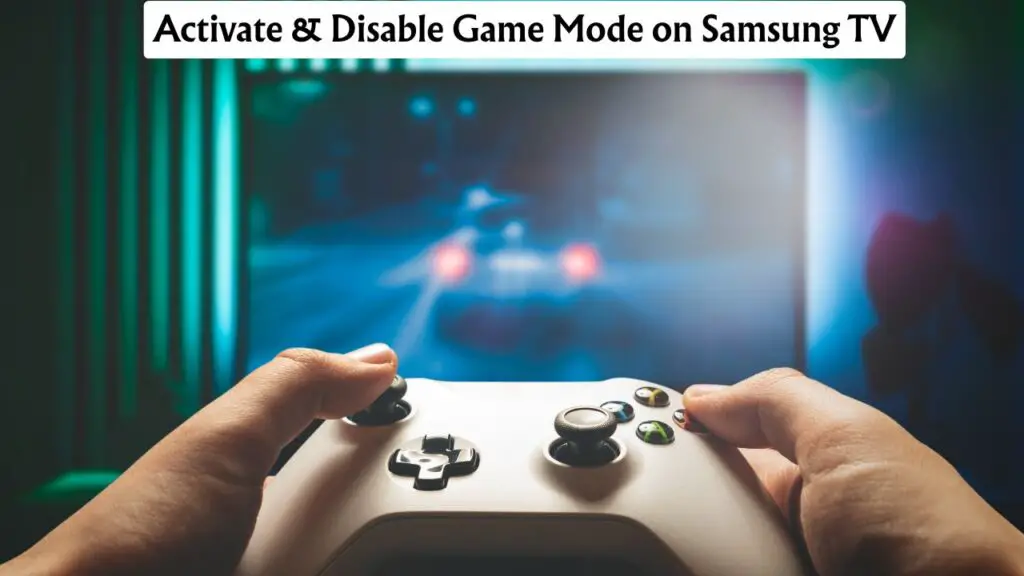
Note: Game Mode is automatically engaged on Samsung TVs when compatible gaming consoles such as Xbox, PlayStation, or Nintendo Switch are detected, and no manual adjustments are required for the optimized low-latency settings to be applied.
But, there are also ways to enable the game mode manually. There are two main ways to enable Game Mode: with the remote through the settings menu, and without the remote using the TV’s built-in commands or the SmartThings app.
Let’s discuss them all one by one!
With Remote
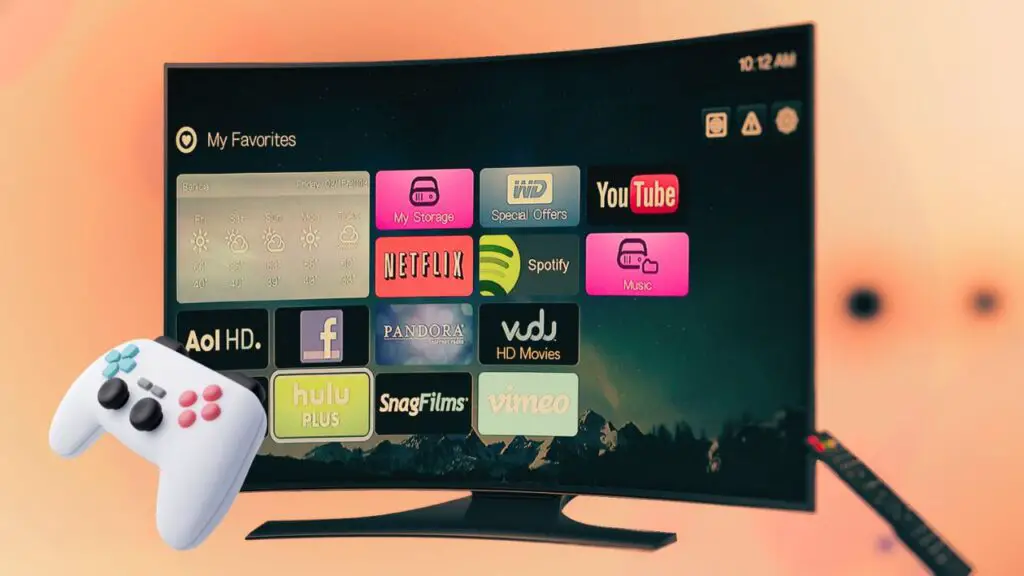
- Press the Home button on your Samsung TV remote.
- Go to Settings (gear icon).
- Navigate to General or Connection (depends on model).
- Select External Device Manager.
- Turn Game Mode to On.
Your TV will now automatically optimize its settings for gaming.
Without Remote
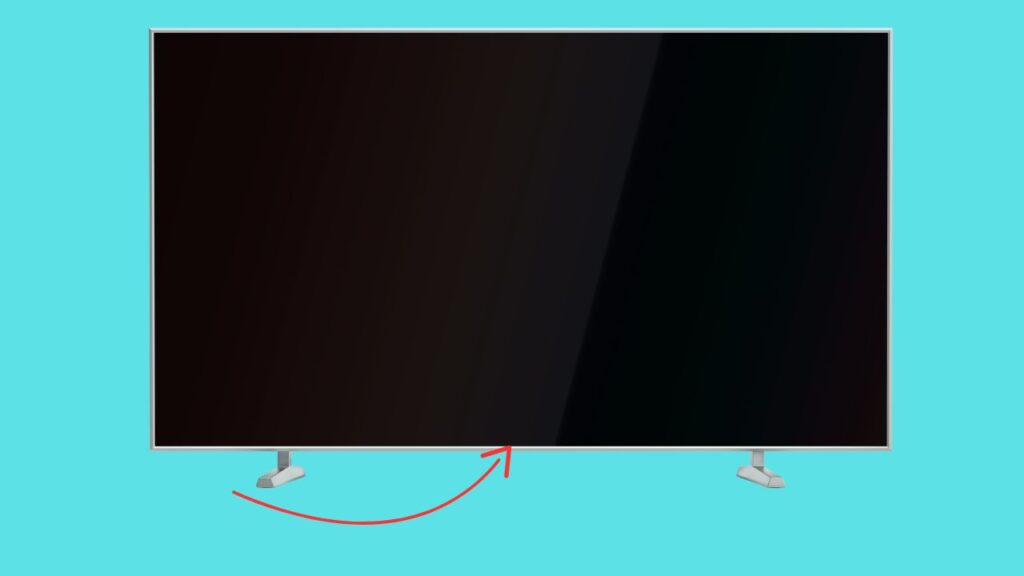
Without a remote, you will have two options to turn on the game mode: first, using the TV button, and second, using Samsung’s SmartThings app.
Using the TV Buttons
If you’ve misplaced your remote, you can still enable Game Mode directly from your TV’s physical controls.
- Locate the Control Button (usually under the Samsung logo or at the back of the TV).
- Press the Menu or Settings option using the control stick or single control button.
- Navigate to General > External Device Manager > Game Mode Settings.
- Switch Game Mode to On.
Using the Samsung SmartThings App
Samsung’s SmartThings app (available on Android and iOS) turns your phone into a remote control.
- Install and open SmartThings on your phone.
- Add your Samsung TV to the app.
- Use the on-screen remote to navigate to: Settings > General > External Device Manager > Game Mode.
- Toggle it to On.
Best Samsung TV Settings for Gaming (PS5, Xbox & PC)
Once Game Mode is enabled, fine-tuning your settings can improve your gaming visuals even further. If we talk about the best settings at a glance, you will have these:
- Auto Motion Plus: Off.
- Adaptive Picture: Off.
- Digital Clean View: Off.
- Contrast Enhancer: Off.
- Auto Low Latency Mode (ALLM): On.
- Motion Lighting: Off.
Here’s a device-specific step-by-step settings:
PS5
- On your Samsung TV, make sure Game Mode is On.
- Go to Picture Settings > Expert Settings.
- Set Picture Mode to Game.
- Enable Game Motion Plus if you want smoother motion in non-competitive games.
- Ensure Input Signal Plus is enabled for your HDMI port to support 4K at 120Hz.
Xbox Series X | S
- Turn Game Mode on as above.
- Go to Settings > General > TV & Display Options on your Xbox.
- Set resolution to 4K UHD and refresh rate to 120Hz.
- Enable Auto Low Latency Mode (ALLM) and Variable Refresh Rate (VRR) if your TV supports it.
PC Gaming
- Connect your PC via HDMI to a TV port with Input Signal Plus enabled.
- On your Samsung TV, enable Game Mode.
- In your GPU settings (NVIDIA/AMD), set the refresh rate to 120Hz if supported.
- Adjust color calibration from Picture > Expert Settings for best clarity.
How to Disable Game Mode on a Samsung TV
If you’re watching movies or TV shows, you may want to disable Game Mode, as it can reduce certain picture processing features.
- Press the Home button on the remote.
- Go to Settings > General > External Device Manager.
- Set Game Mode to Off.
Without Remote: Use the TV’s control button or SmartThings app and follow the same menu navigation as above, but toggle Game Mode to Off.
How to Get the Best Gaming Experience?
If you want your Samsung TV to deliver the best possible performance while gaming on PS5, Xbox, or PC, you’ll need to look beyond just enabling Game Mode. Several other settings and factors can make a significant difference. Let’s know about them one by one:
Use the Right HDMI Port and Cable
For 4K gaming at 120Hz or enabling features like Variable Refresh Rate (VRR), you must use an HDMI 2.1 port with an Ultra High-Speed HDMI cable. Without this, your TV may be limited to lower refresh rates or resolutions.
Enable HDR and Calibrate It
High Dynamic Range (HDR) improves contrast and colour accuracy, making games more visually impressive. Ensure HDR is enabled on both your TV and console, and use in-game calibration tools to fine-tune brightness.
Activate Variable Refresh Rate (VRR)
VRR helps prevent screen tearing by matching your TV’s refresh rate to the console’s output. On Samsung TVs, VRR can be found in Game Mode Settings if your model supports it.
Adjust Picture Settings Manually
Even with Game Mode on, you can tweak settings for better results:
- Set Brightness for visibility in dark scenes.
- Keep Sharpness low to avoid artificial edges.
- Use Warm colour tones for natural-looking images.
Keep Your TV Firmware Updated
Samsung often releases firmware updates that add gaming features or improve performance. Go to Settings > Support > Software Update and ensure Auto Update is on.
Use Audio Settings That Reduce Delay
If you use external speakers or soundbars, enable Game Mode Audio in the settings to ensure audio is in sync with the visuals.
Minimise Input Lag on the Console Side
Turn off features like motion smoothing or extra image processing on the console and set resolution and refresh rate to match your TV’s capabilities.
We hope you have enjoyed this article! Please share your opinion in the comment box! Thanks!