Are you facing error code 1100 on Paramount Plus while streaming any title? Continue reading to know the causes and fixes.
Paramount Plus can undoubtedly be included in well-known streaming platforms such as Netflix, Disney Plus, Amazon Prime, etc.
But, like other streaming applications, Paramount Plus is not without flaws. Error code 1100 is one of several Paramount Plus errors.
The first part of the error is “help.paramountplus.com error code-1100 Sorry, this video is currently unavailable” and the second part is “Please try again.”
The full error reads- “help.paramountplus.com error code-1100 Sorry, this video is currently unavailable, please try again.”
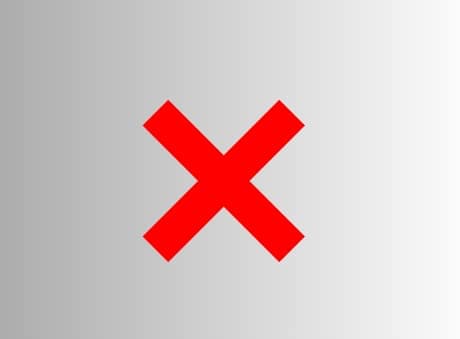
In this guide, you’ll learn how to resolve error code 1100 on Paramount Plus.
What Causes Error 1100 on Paramount Plus?
As the error says “The video you are trying to watch is currently unavailable, please try again.”, this may indicate that the title you selected has been removed or is not yet available to play.
You can select any other title to verify if the error is happening only with a particular video, movie, or show.
If the error still exists, it could be caused by overloaded servers, corrupted app cache and data, bad/unstable/slow internet, or an outdated version of the Paramount Plus app.
Fix Paramount Plus error 1100
To fix Paramount Plus error 1100, follow these steps:
- Check your internet and make sure it is fast and stable.
- Disable Ad-blocker and VPN.
- Clear the app cache.
- Check whether any server outage is undergoing with Paramount Plus.
- Switch to another title.
- Check whether the Paramount Plus app needs an update.
Fix your Internet Issues
- First of all, perform a speed test on your internet. If it is slow, talk to your ISP.
- Disconnect other devices and restart your router.
- Perform a power cycle of your router/modem.
- Switch to another internet. (e.g. From your Wi-Fi to mobile data and vice versa)
Disable Ad-Blocker (Chrome)
- Click on three vertical dots on the top right corner of your browser’s screen.
- Select, “Extensions.”
- Turn off your ad-blocker and relaunch Paramount Plus.
Disable VPN
If you are using a VPN while streaming Paramount Plus content, the error code could be the result.
Disable your VPN and try again. The error should not appear this time.
Clear Cache & Data
Browser Users (Chrome)
- Open the browser (Chrome) and click on the three vertical dots at the top right corner.
- Now, go to More Tools > Clear Browsing Data option.
- Select “time range” as “All Time”.
- Check the boxes next to options- “Cookies and other site data”, and “Cached images and files.”
- Click on “Clear Data.”
Android Users
- Tap on the “Settings” app and find the “Apps” option.
- Tap on “Apps” and look for “Paramount Plus.”
- Now, click on the Paramount Plus app and tap on Storage.
- Select “Clear Cache” to clear the app cache, and “Clear Data” to erase the corrupted app data.
iOS Users
- Tap on the “Settings” app and then click on “General.”
- Now, search the Paramount Plus app and click on iPhone Storage.
- Tap the Offload App button and Reinstall the Paramount Plus app.
Uninstall and Reinstall Paramount Plus App
This will automatically install the latest version of the Paramount Plus app, so when you reinstall the app, it will automatically update to its latest version.
Check Server Health
- Visit https://downdetector.com/status/paramountplus/.
- See if the graph has a spike. If so, the server is definitely facing issues, or maintenance work is under process.
- Wait, for a while till developers resolve the problem and the server get back up.
We hope this guide has helped you. If you have any further doubts, contact Paramount Plus support at https://help.paramountplus.com/s/contact-us.
Tell us how this guide goes for you! Thanks!