Minecraft is more than just a sandbox game. For many players, it is a creative world where individuality and personal style matter just as much as gameplay. Skins play a huge role in how players express themselves. If you are using Lunar Client, you already know it provides better performance, mod support, and a polished Minecraft experience. But what about changing your Minecraft skin while using Lunar Client? That is where the Lunar Client Skin Changer comes in handy.
This article will walk you through everything about Lunar Client skins, why you might want to change them, and the best settings to enhance your gaming experience.
What is Lunar Client in Minecraft?
Lunar Client is a free all-in-one Minecraft client trusted by thousands of players worldwide. It is popular because it boosts performance, adds useful mods, and provides a smoother experience compared to the default Minecraft launcher. Many competitive players prefer Lunar Client because of its FPS boosts, lag reduction features, and built-in quality-of-life tools.
Another highlight of Lunar Client is its ability to let players easily manage skins. Unlike the default launcher, Lunar Client integrates customization options directly into its settings, making it simple to switch between skins. Because skins reflect a player’s personality, Lunar Client is not just a performance booster but also a way to stand out visually in multiplayer servers.
Steps to Change Minecraft Skin in Lunar Client
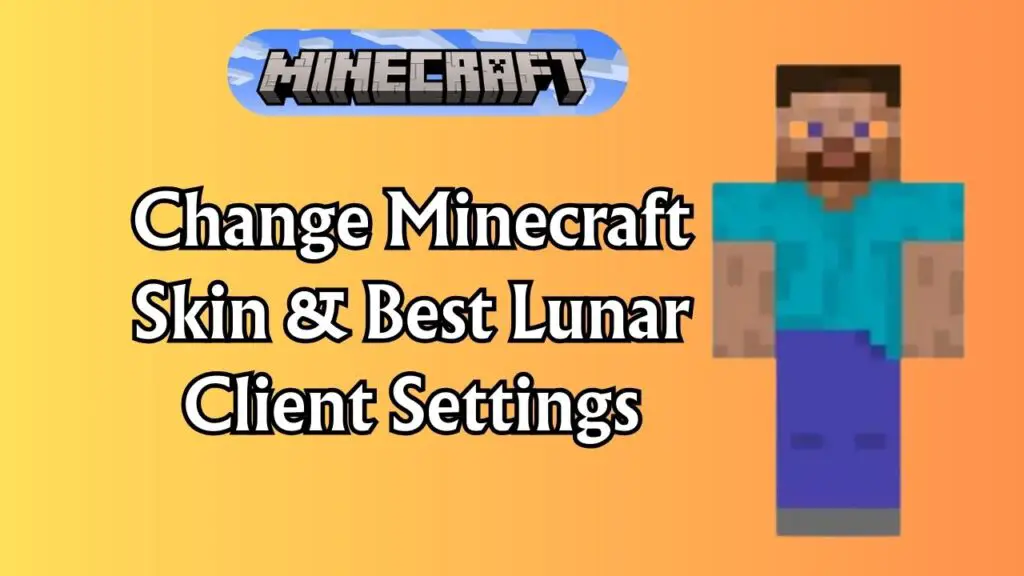
Here are 6 very easy steps to change skin in the Lunar client and apply your favorite one:
Step 1: Download the Skin
Before applying a skin, you need to have one ready. Skins are image files that give your character a new look.
- Search for Minecraft skins on trusted websites.
- Choose one that fits your taste or gameplay style.
- Download the skin file, usually in .png format.
- Save it in a folder where you can easily find it later.
Step 2: Access Lunar Client Settings
Once your skin is ready, open Lunar Client. The launcher has a user-friendly settings menu.
- Launch Lunar Client on your computer.
- Log in with your Minecraft account credentials.
- On the main screen, find and click the Settings gear icon.
- Look for the section related to customization.
The skin section is where all the magic happens.
- Within settings, scroll to the Skins tab.
- This section lets you browse, select, and upload skins.
- If you have previously used a custom skin, you may see it listed here.
Step 4: Uploading a Custom Skin
Now it is time to use the skin you downloaded.
- Click on the Upload New Skin option.
- Browse your computer for the saved .png skin file.
- Select and confirm your choice.
- Lunar Client will load the file and preview your skin.
Step 5: Applying the Skin in-Game
Once uploaded, you want your friends to see it.
- Click the Apply button after selecting your skin.
- Launch Minecraft through Lunar Client.
- Join any server or single-player world.
- Your new look will appear in-game instantly.
Step 6: Save the Changes
This is a very important step because, if you don’t save the changes, your previously made changes won’t take effect. So as a last step, perform these simple tasks:
- Confirm the applied skin in the settings.
- Save and exit the customization menu.
- Restart Lunar Client if necessary to finalize the update.
How to Download and Use Skins from MinecraftSkins?
There are hundreds of websites where Minecraft players share skins for free. Popular ones include MinecraftSkins.com and similar community-driven platforms.
Here is how you can grab one and use it in Lunar Client:
- Visit MinecraftSkins.com and browse categories such as trending, new, or themed skins.
- Click on a skin you like and hit the Download button.
- Save the .png file to your computer.
- Open Lunar Client, go to Settings > Skins > Upload, and choose the file.
- Apply it to your character and enjoy your new look.
How to Switch Back to the Default Minecraft Skin
Sometimes, you may want to return to the classic or default Skin, because Default skins are simple and iconic, and many players love to use them. If you have changed your default skin and now you want to revert it to the default, follow these steps:
- Open Lunar Client and navigate to Settings > Skins.
- Look for an option to reset or remove the current custom skin.
- Select the default option, usually labeled Steve or Alex.
- Save your settings and relaunch Minecraft.
- Your character will now appear in the standard Minecraft style.
What are the Best Lunar Client Settings for the Best Performance?
Beyond skins, Lunar Client is widely used for its powerful settings that boost performance. If your game lags, adjusting these can make a huge difference.
- FPS Boost: Enable the FPS boost setting to stabilize frame rates.
- Performance Mods: Use built-in mods like OptiFine for smoother visuals.
- Memory Allocation: Increase RAM allocation in the launcher for heavy worlds.
- Resolution and Graphics: Lower render distance and graphics settings for better performance on weaker PCs.
- Cosmetics: Disable unnecessary visual effects when focusing on gameplay.
These settings not only make Minecraft run faster but also ensure a more enjoyable multiplayer experience.
What is the Lunar Client Skin Changer?
The Lunar Client skin changer is a feature built into the client that allows players to quickly switch skins without needing to open the default Minecraft launcher. Think of it as a shortcut tool designed for convenience.
Instead of logging into the official Minecraft website or juggling multiple files, the skin changer keeps all your customization options inside the client itself.
What are the Benefits of Using the Skin Changer?
Using the skin changer comes with several advantages that make it a favorite among Minecraft players:
- Customization: Easily personalize your character for different moods or servers.
- Easy to Use: The process is straightforward, even for beginners.
- No Server Limitations: Works across different servers without restrictions.
- Enhanced Social Interactions: Stand out in multiplayer with unique skins.
- Consistent Updates: Lunar Client updates its features regularly to stay compatible with the latest Minecraft versions.
How to Use the Lunar Client Skin Changer?
Using the skin changer is not complicated once you know where to look. Follow these steps:
- Open Lunar Client and log in with your account.
- Go to Settings > Skins.
- Click Upload New Skin and select your downloaded skin file.
- Preview the skin to make sure it looks correct.
- Press Apply to set it.
- Launch the game and check your character.
Within minutes, your new look will be ready to show off.
Why is My Skin Not Changing on Lunar Client?
Sometimes players face issues where their skin does not appear in-game even after applying it. Here are common reasons and fixes:
- Account Sync Issue: Make sure you are logged into the correct Minecraft account in Lunar Client.
- File Format Error: Only .png skins work. If your file is in another format, it will not apply.
- Server Cache: Some servers take time to update player skins. Wait a few minutes or relog.
- Client Update Needed: Update Lunar Client to the latest version for bug fixes.
- Internet Connection: Ensure your connection is stable so the skin can sync to servers.
If none of these work, re-upload your skin or reset to the default and try again.
Final Thoughts
Changing your Minecraft skin on Lunar Client is about more than a visual update. It is a way to personalize your gameplay, connect with friends, and add flair to your multiplayer sessions. The Lunar Client skin changer simplifies the process, letting you switch designs quickly without leaving the client.
Along with skin customization, adjusting the best Lunar Client settings ensures smooth performance so you can enjoy the game without lag. Whether you want to roleplay with friends, show off a custom design, or stick with the classic Steve look, Lunar Client gives you the tools to do it all.