How to Enable or Disable Subtitles and Closed Captioning on Freeform: Subtitles and captions are almost the same features, which play an important role for users who are deaf or for those who prefer to read the dialogue while watching. Freeform understands this need, and that’s why they offer substitute or caption options to their users.
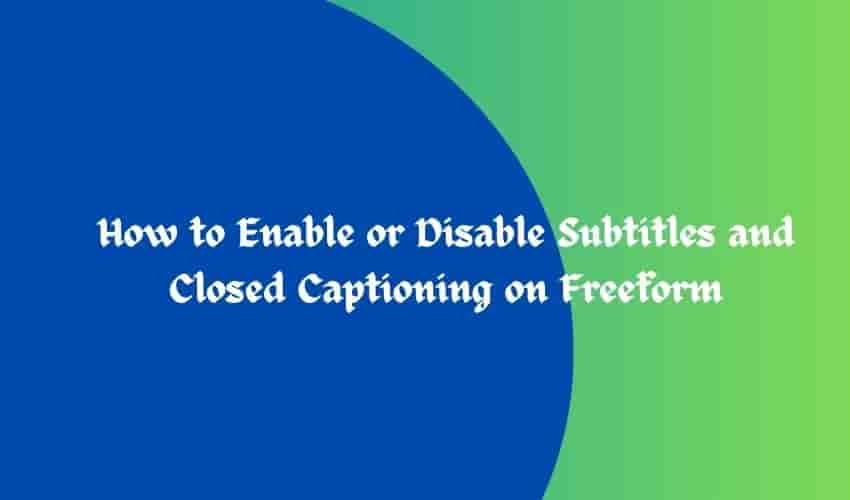
But if you don’t want this feature in your freeform and want to disable subtitles or captions, then this article is for you. In this article, we share some troubleshooting steps that will help you to close the captains on your freeform.
How Does It Appear?
When you watch your favorite shows or movies, the dialogue shows as text at the bottom of your screen, along with other needed audio information.
How to Enable or Disable Subtitles and Closed Captioning on Freeform
In this guide, we will discuss how to enable or disable captions on different devices, such as mobile, TV, Apple TV, and Roku devices.
For apps and web
- Access the freeform app or website on your mobile.
- Navigate to the movie or show you want to watch.
- Look for player controls, generally located on a black bar at the bottom of the screen.
- Now, you will see the closed caption icon, which you can click to turn captions on or off.
For TV
Mostly, the procedure is similar to the app with a few unique twists.
- The controls are at the bottom again, but on some devices, you might search for the tree dot icon.
- Here, you can access various viewing options, including closed captions.
- Click on the captions icon and set it according to your choice.
For Apple TV
- Swipe down on your Apple remote.
- The menu starts showing where you can choose closed captions and adjust them with ease.
For Roku Device
- Press the asterisk(*) button on your Roku remote.
- Here, the menu option shows where you can enable or disable closed captions as per your preference.
How to Customise Caption Settings on Freeform
With the enable or disable option, you can also adjust the size, font, and even its opaqueness so it blends a little bit with your background. To customize your caption text, you can follow these steps:
- To customize caption text, click on the settings.
- Search for the caption settings.
- Here, you see various options to adjust font size, font style, etc.
- Customize your caption text as you wish.
Troubleshooting Steps
If you find any issue with the closed caption option related to turning on or off closed caption and changing the caption text, you can follow these troubleshooting steps to conquer your problem:
- Make sure you are using the latest version of Freeform.
- Check if the show or movie supports subtitles or captions.
- Make sure your device’s volume is turned up because sometimes low or muted volume affects the subtitles or captions.
- Restart the show or movie you are watching.
- Restart your Freeform app.
Seek Out Help From Support
If you’re still facing the issue after following the above-mentioned troubleshooting steps, don’t worry; there are several support options available. You can contact us by phone, or email, or fill out an online form to solve your problem.
You can also contact Freeform’s support team; they will surely come back to you.
Wrapup Lines
That’s all about “How to Enable or Disable Subtitles and Closed Captioning on Freeform”. Turning on or off subtitles and captions on freeform is a simple process that can increase the viewing experience for individuals. By following the above guide, you can easily avoid potential issues and seamlessly enjoy your shows and movies.
Follow us on Google News for more updates!