Hello and welcome to all! This guide breaks down what ping spikes are, how they affect your game or device, and how you can fix them permanently using proven technical methods that work across all devices and games.
Online gaming is all fun and competitive until a sudden “ping spike” ruins the entire momentum. One moment you’re about to win the fight, and the next second, you’re frozen in place or rubberbanding across the map while your opponent takes the kill. Whether you’re a casual gamer or a ranked grinder, ping spikes are the most frustrating interruptions you can face during online gameplay.
But here’s the good news. Most ping spikes can be solved permanently if you address the right problems. Whether it’s your game, your system, your router, or your network settings, the root causes can be tackled with specific fixes.
Let’s dive deep into the real solutions.
What Are Ping Spikes?
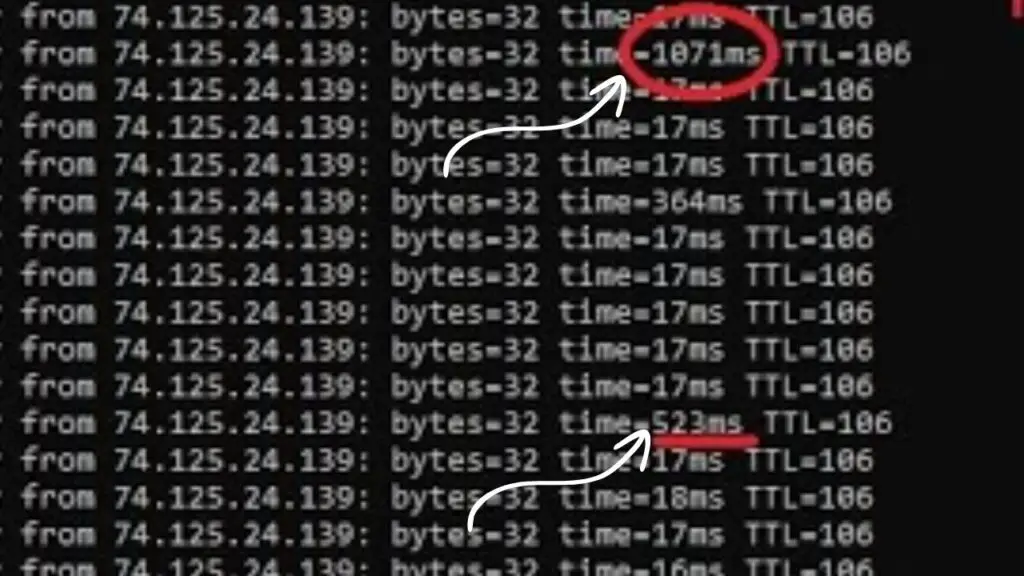
Before we jump to solutions, it’s important to understand what ping spikes actually are.
Ping, in gaming or networking, refers to the time (in milliseconds) it takes for a signal to travel from your device to the server and back. This latency is constant when the connection is stable, but it fluctuates when there are disruptions.
A ping spike is when your latency suddenly jumps from a normal level (say 30ms or 60ms) to a very high number (like 400ms or 1000ms) for a short duration. This spike disrupts real-time communication between your game and the server, leading to issues like delayed actions, sudden teleportation, or game freezes.
How Does It Work?
Your device communicates with the game server through a series of network hops. These include your computer, your router, your ISP, and various other internet nodes. Each of these hops adds a small amount of latency.
When one or more of these hops experience a delay, your ping increases. If this delay happens intermittently, you experience ping spikes. The spike may last a few seconds, but in fast-paced online games, even milliseconds can cost you the win.
These spikes can come from a variety of sources: background apps, router congestion, outdated drivers, or even problems with the game server. That’s why pinpointing and eliminating the exact cause requires a layered, methodical approach.
Impact of Ping Spikes
Ping spikes ruin real-time gameplay and break the flow of any online experience. In FPS titles like Valorant, Apex Legends, or CS2, they can cause your shots to miss or actions to lag behind the server. In MOBAs like League of Legends or Dota 2, they can interrupt your skill execution or teleport you unexpectedly across the map.
Apart from gameplay disadvantages, ping spikes often lead to disconnects, server kicks, or false lag-switch accusations in competitive matches. The experience becomes frustrating and unplayable over time.
Persistent ping spikes also affect video calls, live streams, and cloud applications where real-time communication is critical.
Causes for Ping Spikes
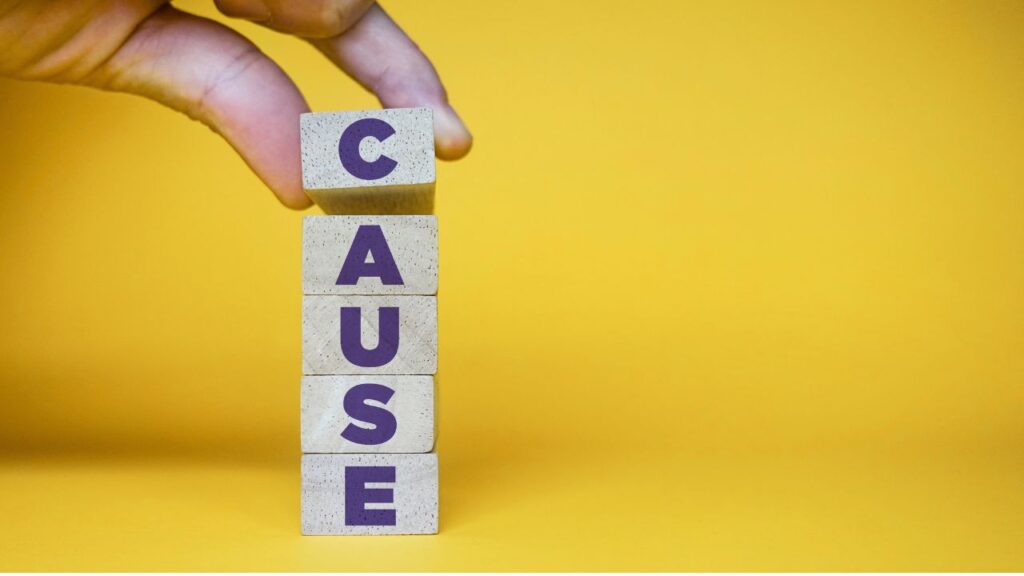
Once you understand the impact, it’s essential to pinpoint the actual causes behind ping spikes. Knowing where the problem starts helps you take the right approach.
1. Weak Wi-Fi Signal: If you’re connected over Wi-Fi, poor signal strength or interference from nearby electronics can cause unstable latency.
2. Overloaded Network: Multiple devices streaming, downloading, or gaming on the same network can hog bandwidth and lead to congestion-related ping spikes.
3. Background Processes and Updates: Hidden downloads, cloud syncing, or software updates in the background can silently consume your bandwidth and interrupt your ping consistency.
4. ISP Routing Issues: Sometimes, your internet provider routes your connection through inefficient or congested servers, resulting in irregular ping spikes.
5. Faulty or Outdated Network Drivers: Old or corrupted network drivers can mismanage data packets, leading to delays or dropped packets.
6. Firewall or Antivirus Conflicts: An over-aggressive firewall or real-time scanning by antivirus software can block or slow down gaming packets, causing random spikes.
7. Inconsistent DNS Resolution: If your DNS server is slow or unstable, it can increase latency while establishing connections with game servers.
8. Network Hardware Problems: Defective routers, modems, or even bad Ethernet cables can cause packet loss or delayed communication, which results in inconsistent ping.
9. Software Bottlenecks or System Load: High CPU or memory usage by other apps or background tasks can delay how fast game data is processed and transmitted.
10. Server Location and Load: Connecting to a faraway game server or one that is under heavy load can dramatically spike your ping, especially during peak hours.
Every one of these causes can contribute to ping instability. That’s why a combination of system-level, network-level, and user-behavior-level fixes are required to get rid of ping spikes for good.
How to Fix Ping Spikes in Any Game or Device?
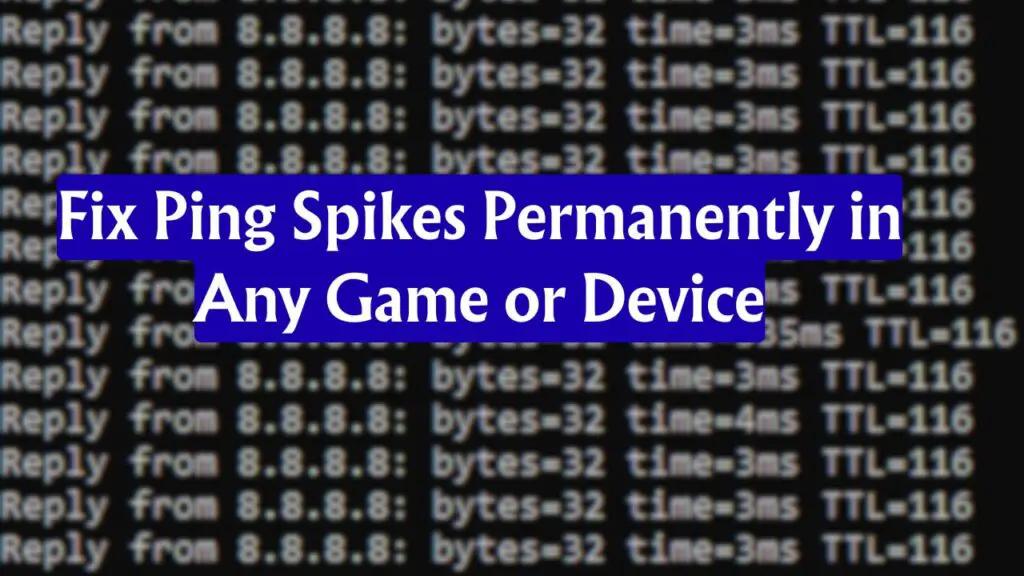
Now let’s get into the actual fixes. These are tested solutions that work across all major games and platforms, including Windows PCs, gaming consoles, and mobile devices. Apply them in order for the best chance of permanently resolving ping issues.
1. Restart Your Router and Modem
The simplest fix is often the most overlooked. If you haven’t restarted your router in a while, do it.
Power cycle your router and modem by switching them off for 30 seconds and turning them back on. This clears out memory leaks, resets bad network caches, and sometimes forces your ISP to assign a fresh IP route, which can instantly stabilize your ping.
2. Use a Wired Ethernet Connection
Wi-Fi is convenient but unstable for gaming. Even small interference or physical obstructions can cause latency jumps.
Switch to an Ethernet cable for a direct, stable connection. This eliminates signal interference, reduces network jitter, and maintains low ping across sessions.
3. Disable Background Apps and Auto Updates
A lot of ping spikes are caused by apps that silently consume bandwidth in the background. These include software updaters, cloud sync apps, browsers with multiple tabs, and even game launchers like Steam, Epic, or Origin.
Go to Task Manager and close all non-essential apps. Also, disable automatic updates for apps like Windows Update, OneDrive, Dropbox, and game clients during your gaming sessions. This prevents surprise bandwidth drains mid-game.
4. Set Your Network to Metered Connection
Windows users can limit unwanted background data usage by setting their connection to “metered”.
Open Settings > Network & Internet > Wi-Fi (or Ethernet) > Your Network > Set as Metered Connection.
This tells Windows to restrict updates and non-critical background traffic, giving priority to real-time apps like games or voice chat.
5. Update Network Drivers
Outdated or faulty network drivers can cause erratic ping behavior, packet loss, and temporary disconnects.
To update manually:
- Press Windows + X (Keyboard Shortcut) and select Device Manager.
- Expand Network Adapters.
- Right-click your Ethernet or Wi-Fi adapter.
- Choose Update Driver > Search Automatically.
You can also download the latest drivers from your motherboard or Wi-Fi card manufacturer’s site.
6. Disable Windows Auto-Tuning
Windows includes a feature called TCP Auto-Tuning, which attempts to optimize connections. However, this feature can interfere with real-time traffic in games and lead to unstable pings.
To disable it:
- Open Command Prompt as Administrator.
- Run the following command:
netsh interface tcp set global autotuning=disabled
- Restart your PC.
You can re-enable it anytime with:
netsh interface tcp set global autotuning=normal
7. Flush DNS Cache
Corrupted or outdated DNS entries can slow down your response time to game servers.
To clear it:
- Open Command Prompt as Administrator.
- Run the command:
ipconfig /flushdns
This refreshes the DNS cache and often improves connection performance.
8. Change Your DNS Server
Using your ISP’s default DNS might not be the fastest route to game servers.
You can switch to a faster public DNS like Google DNS or Cloudflare DNS:
Google DNS:
Preferred – 8.8.8.8
Alternate – 8.8.4.4
Cloudflare DNS:
Preferred – 1.1.1.1
Alternate – 1.0.0.1
Change it by going to Control Panel > Network and Sharing Center > Change Adapter Settings. Right-click your active network, go to Properties > IPv4, and manually enter the DNS addresses.
9. Disable Large Send Offload (LSO)
LSO is a network feature that offloads packet processing to your network hardware. While it can improve speeds in some cases, it often causes latency issues in online games.
To turn it off:
- Open Device Manager.
- Expand Network Adapters, right-click your active adapter, and go to Properties.
- Under the Advanced tab, find Large Send Offload V2 (IPv4) and set it to Disabled.
Repeat the same for IPv6 if available.
10. Change the Game Server Region
If your ping is consistently high regardless of optimizations, you might be connecting to a server region that’s too far from your location.
Go into the game’s settings and switch to the nearest server region manually. Some games do this automatically, but the auto-selector isn’t always accurate. Manually choosing the right region can reduce your base ping by a huge margin.
11. Use QoS (Quality of Service) in Your Router
Most modern routers have a QoS feature that allows you to prioritize gaming traffic over other devices or applications.
Access your router settings via browser (usually at 192.168.1.1 or 192.168.0.1), and look for the QoS section. Assign higher priority to your gaming device or the specific ports your game uses.
12. Disable IPv6
While IPv6 is the future of networking, many ISPs and routers still don’t handle it efficiently. This mismatch can cause intermittent ping spikes.
To disable IPv6:
- Open Control Panel > Network and Sharing Center > Change Adapter Settings.
- Right-click your active connection > Properties.
- Uncheck Internet Protocol Version 6 (TCP/IPv6).
- Click OK and restart your PC.
13. Reduce the Number of Connected Devices
More connected devices means more competition for bandwidth. If others on your network are streaming, downloading, or video-calling, your ping will naturally spike.
Limit the number of devices using your network during your gaming session. You can also disconnect unused smart devices, or use router controls to block specific users.
14. Use a Gaming VPN (If Server Route Is Bad)
Sometimes, your ISP may route your traffic through inefficient paths, causing bad ping. In such cases, a good gaming VPN can help.
A VPN with optimized game routing can establish faster, more stable paths to the server. Make sure to test latency before choosing one. Not all VPNs reduce ping, and some may increase it if configured poorly.
15. Scan for Malware or Background Viruses
Certain malware strains silently hog network resources in the background, sending data or spying on you. This leads to unpredictable ping spikes.
Run a full scan using Windows Defender or a third-party tool (Your Trusted One). Eliminate any background processes that shouldn’t be there.
16. Temporarily Disable Windows Defender Firewall
In rare cases, the Windows Defender Firewall can conflict with game networking, especially if a game or launcher isn’t properly whitelisted.
To test:
- Go to Control Panel > System and Security > Windows Defender Firewall.
- Click Turn Windows Defender Firewall On or Off.
- Turn it off temporarily for Private Networks only while you game.
If this improves your ping, consider adding exceptions instead of keeping it disabled.
17. Optimize In-Game Network Settings
Some games let you control packet rate, tick rate, or update frequency. Set these to moderate levels instead of ultra-high, especially if your connection is not fiber or if you’re on Wi-Fi.
Lowering max FPS or graphics also reduces CPU stress, indirectly helping network performance if your system is bottlenecked.
Final Thoughts
High ping isn’t always your fault. But ping spikes can usually be fixed by taking control of your own network and system settings. Every fix listed above works universally, across multiple games and devices, because they target the core causes of unstable connectivity.
If you’re still experiencing problems after trying everything, contact your ISP and ask them to check your routing paths or signal strength. In some cases, upgrading to a higher plan or switching to a fiber connection is the only permanent solution.
For most gamers, though, these 17 fixes are more than enough to eliminate the frustration of lag. Once your ping is stable, your gameplay improves instantly.